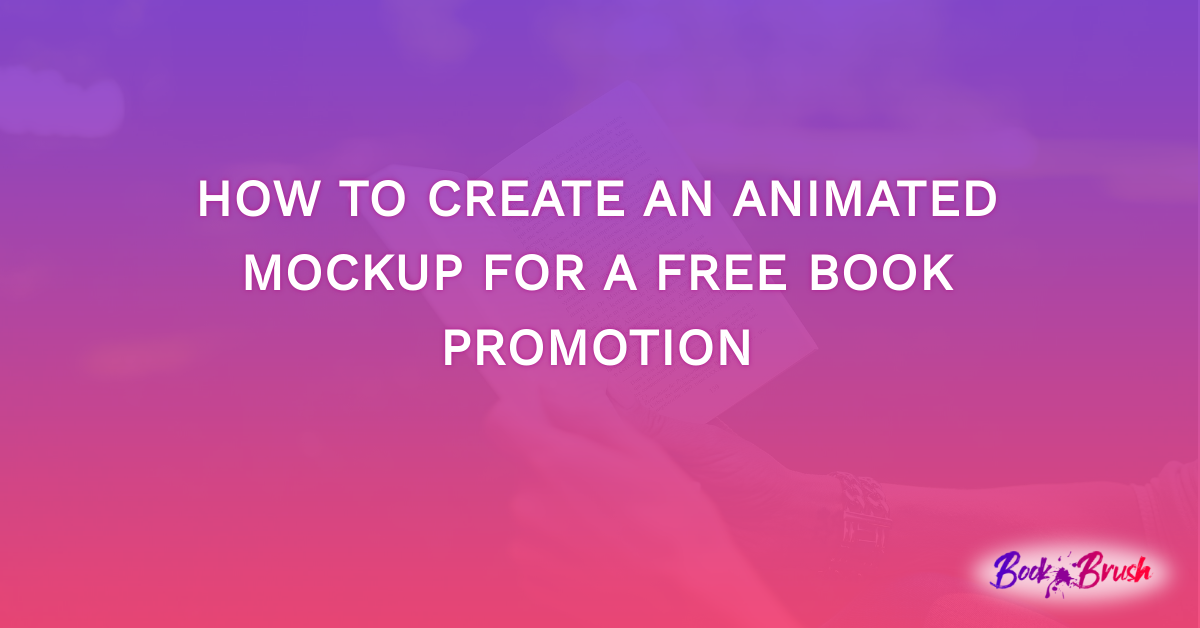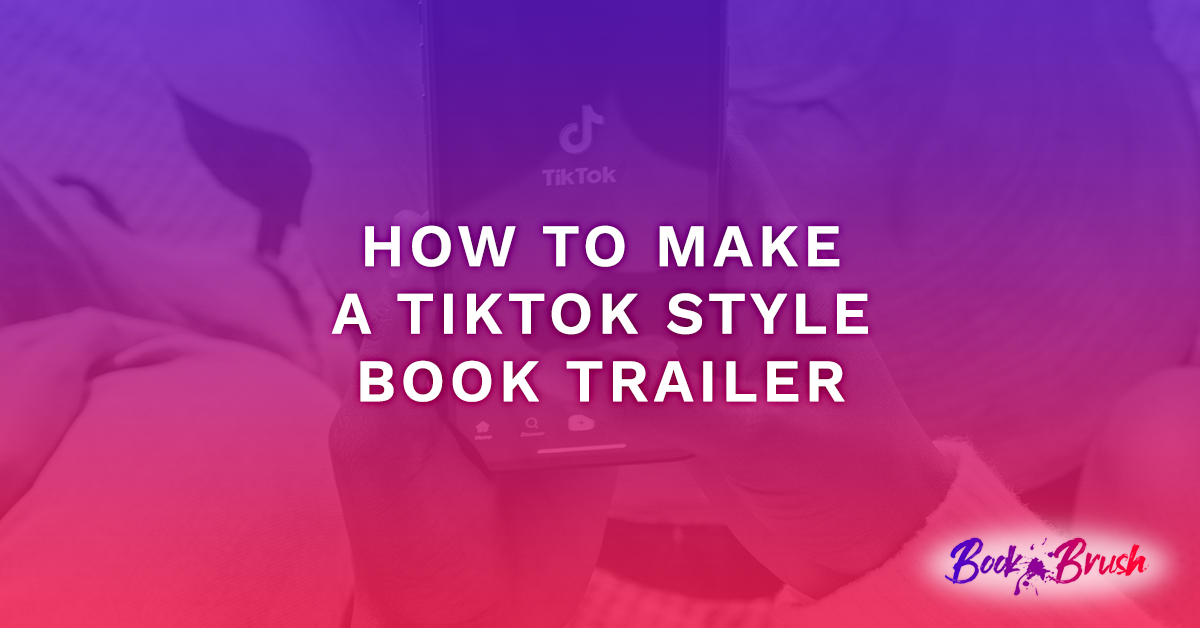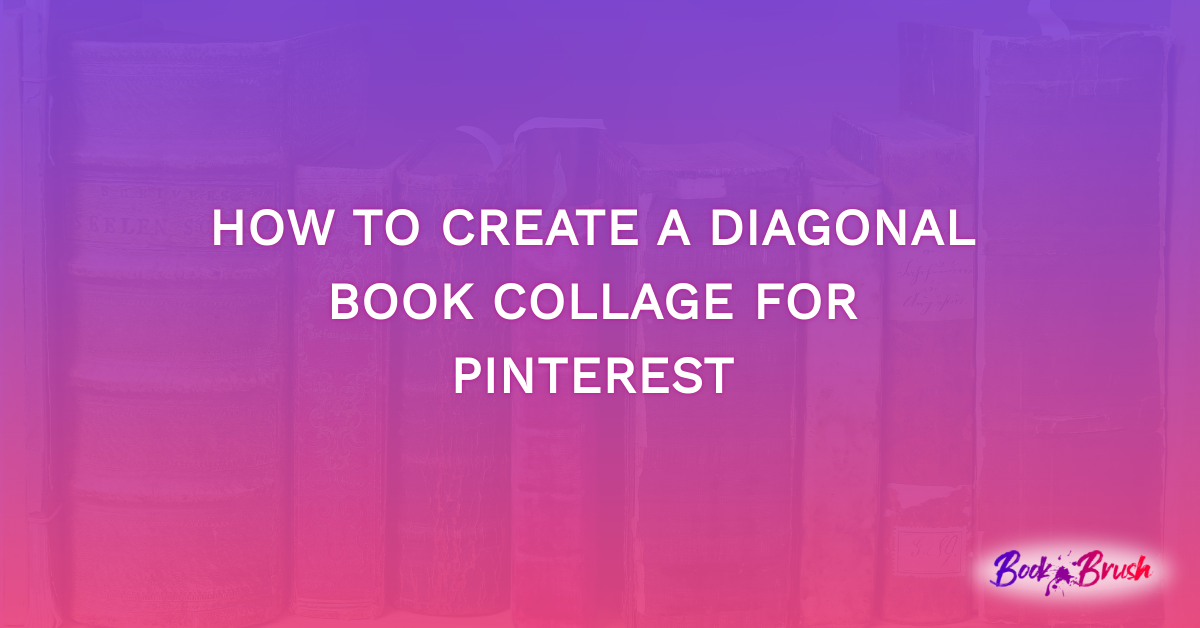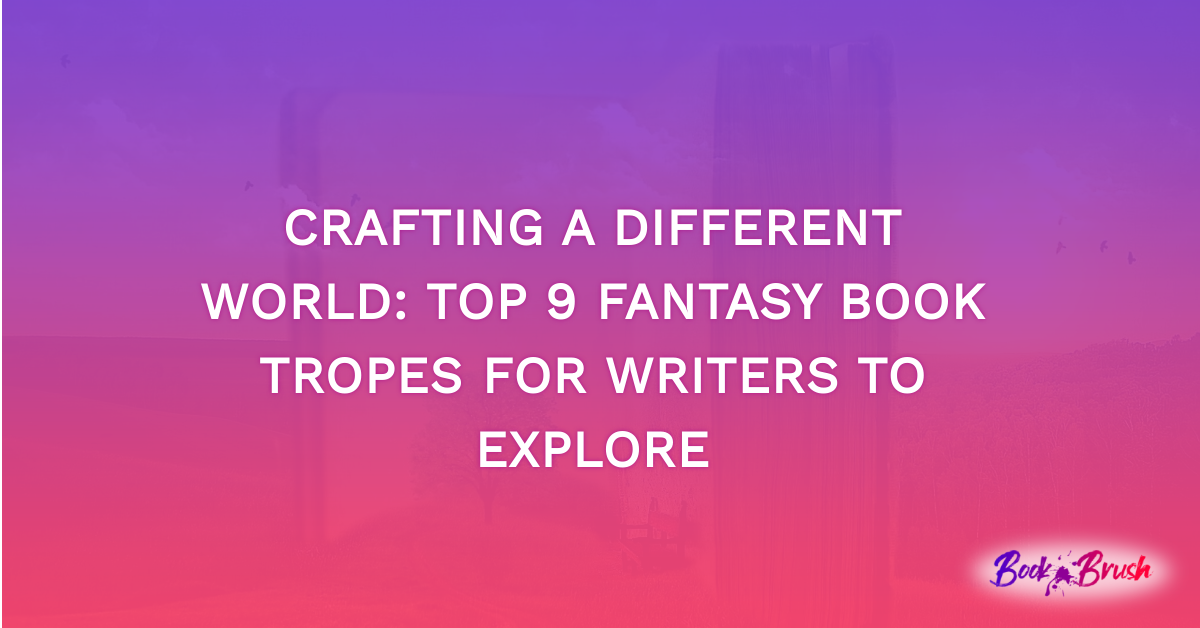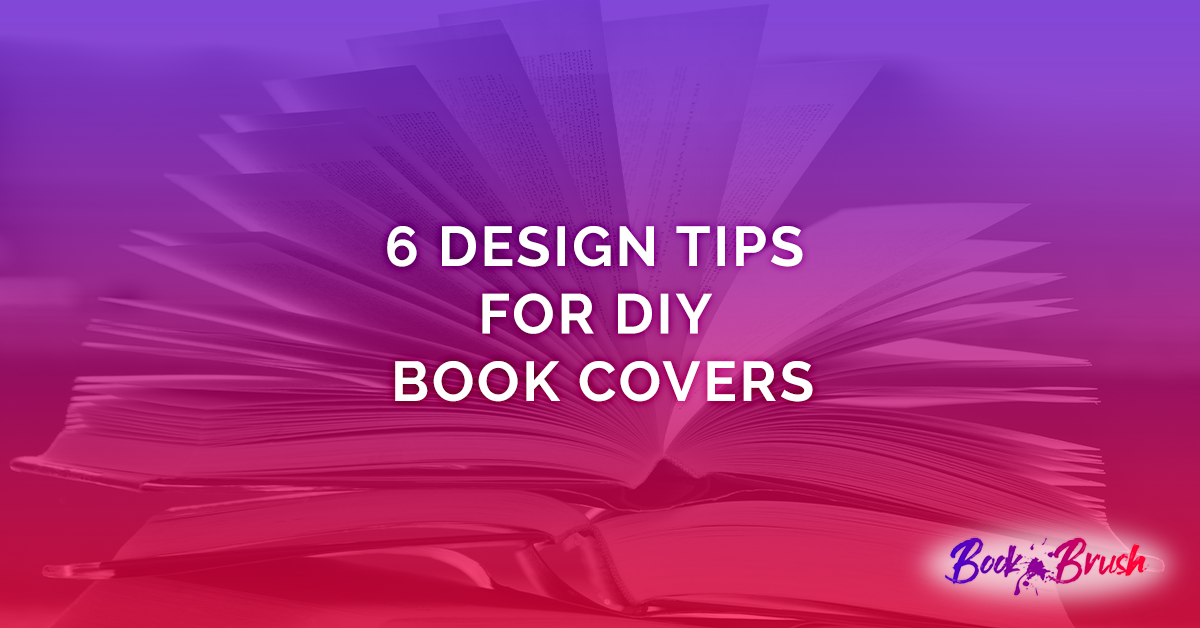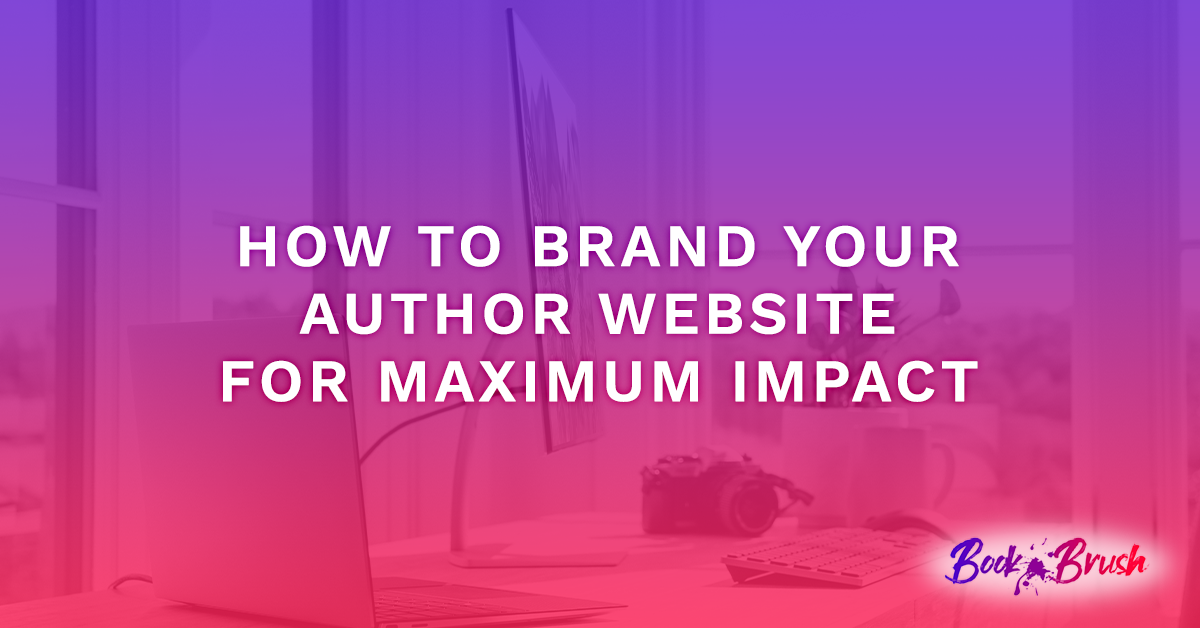Do you have a free book you want to promote? You can easily and quickly find and edit an animated mockup on Book Brush to promote your free book. Our animated mockups will catch your audience’s attention and get them interested in reading your book. Promoting a free book could get them hooked on your writing and storytelling and turn them into fans, enticing them into potentially buying more of your books. Creating an animated mockup to promote your book couldn’t be easier with Book Brush. Below, we’ll take you step by step to show you how you can create your own animated mockup for a free book promotion. Let’s get started!
Step 1:
To begin, you’ll start out on the homepage of your Book Brush account. Click on the “Create New” button and then the “Custom Creator” button.
Step 2:
Click on the “Community Templates” button. It will take you over to the community templates section where you’ll find many different mockups to choose from.
Step 3:
Now, you’ll narrow down your search by clicking on the “Collections” button and selecting “Animated Mockups” and “Vertical Videos.” You can go through all of the different animated mockups until you find one that catches your eye. Keep an eye out for the ones that either say “free” or “freebie.” Once you’ve found the one you want to use, you’ll simply click on it.
Step 4:
After you’ve chosen the animated mockup you want to use, it’ll bring you back to all the different tools you can use to customize the mockup.
Step 5:
To add your cover to the mockup, click on the graphic where your cover will go. Then, you’ll click on the “Swap Covers” button at the top. On the left, it will pop up with the option to either upload your cover from your computer or if you’ve uploaded it before, it will display your cover on the left side. All you need to do is click on your cover.
Step 6:
Once you either upload your cover or click on it if you’ve used it before, your cover will automatically upload to the mockup.
Step 7:
If you want to change the wording, the font, the color of the text, etc., double-click on the lettering you want to change. The tools to edit the text will pop up on the left-hand side.
Step 8:
When your text is to your liking, make sure you test out the video before saving your animated mockup. Click on the ‘play’ button to watch your mockup.
Step 9:
Once you’re happy with your animated mockup, it’s time to save your work. Click on the “Download” button at the top and then the “MP4 (Video)” button.
Step 10:
Don’t exit out just yet! This is one of the most important steps. If you close out now, your work won’t be saved. Make sure you click on the “Download Video” button. Then, you’re done!
Creating an animated mockup to promote your free book doesn’t have to be complicated or time-consuming, and with Book Brush, it won’t be! You’ll be able to create stunning and captivating animated mockups in just minutes. Make sure to check out other things you can create and edit with Book Brush, like book trailers, instant mockups, ads, book covers, and more!