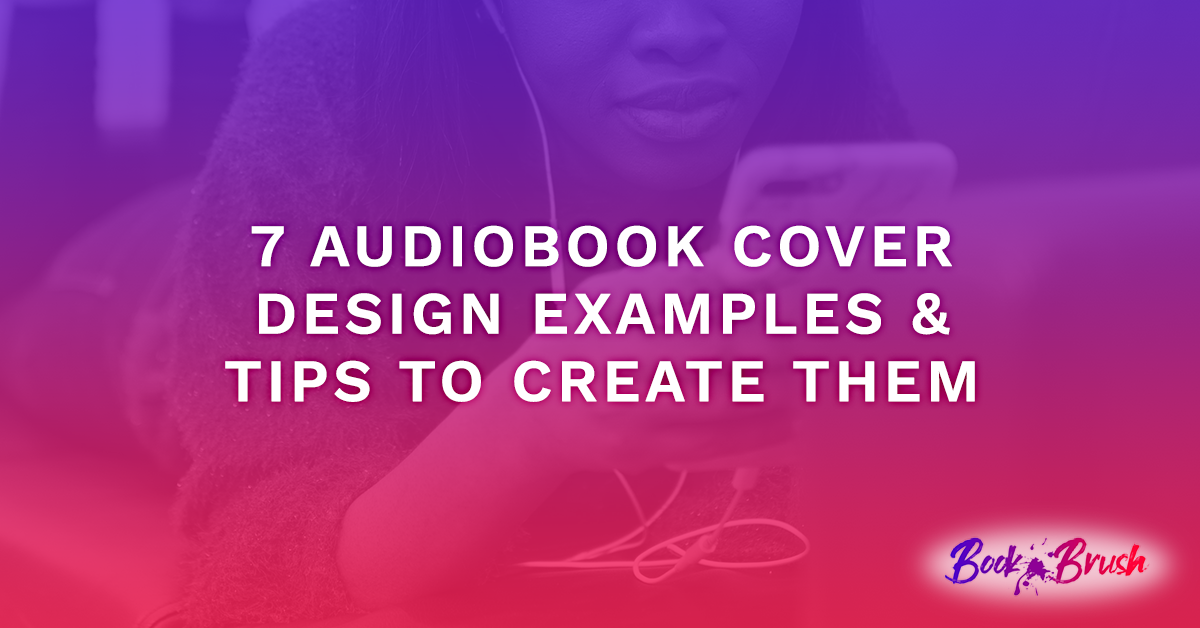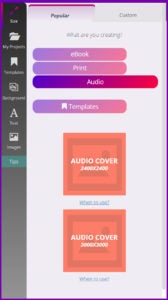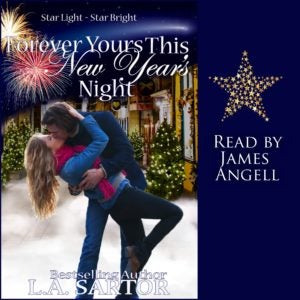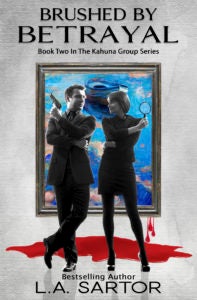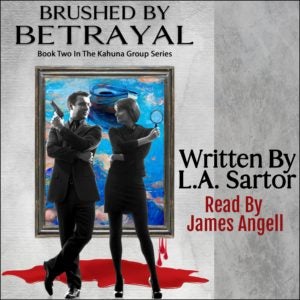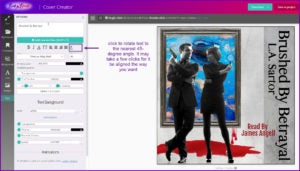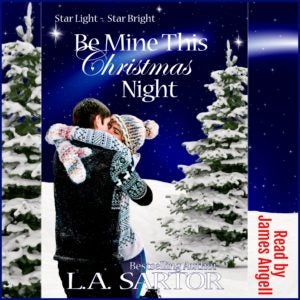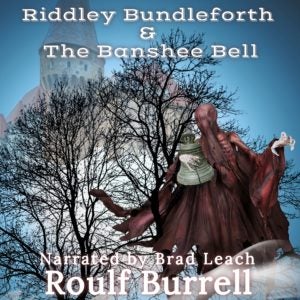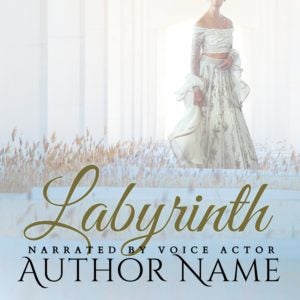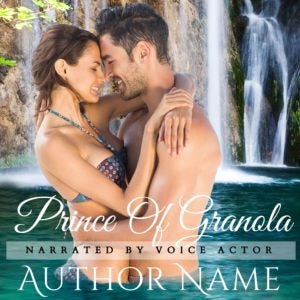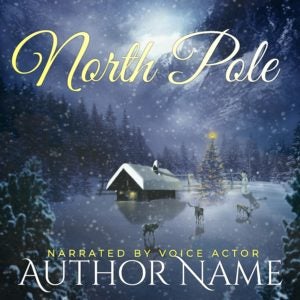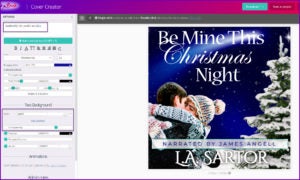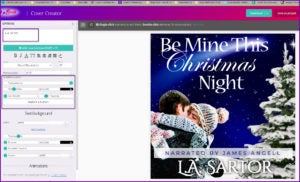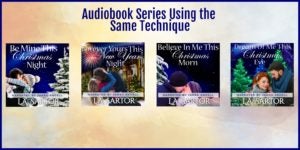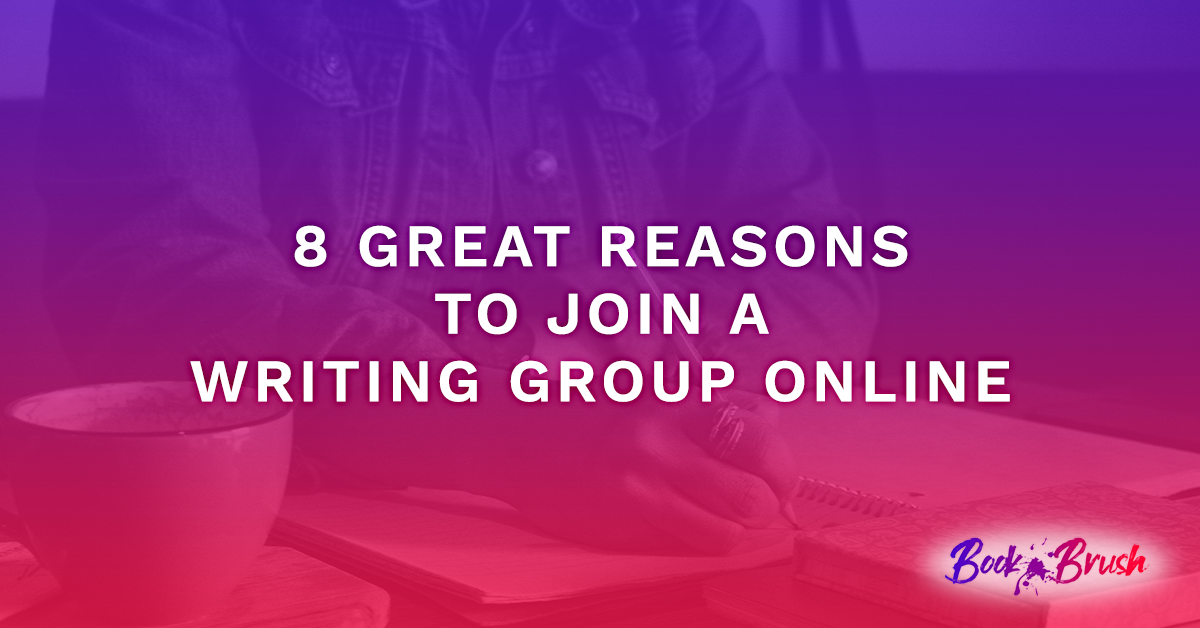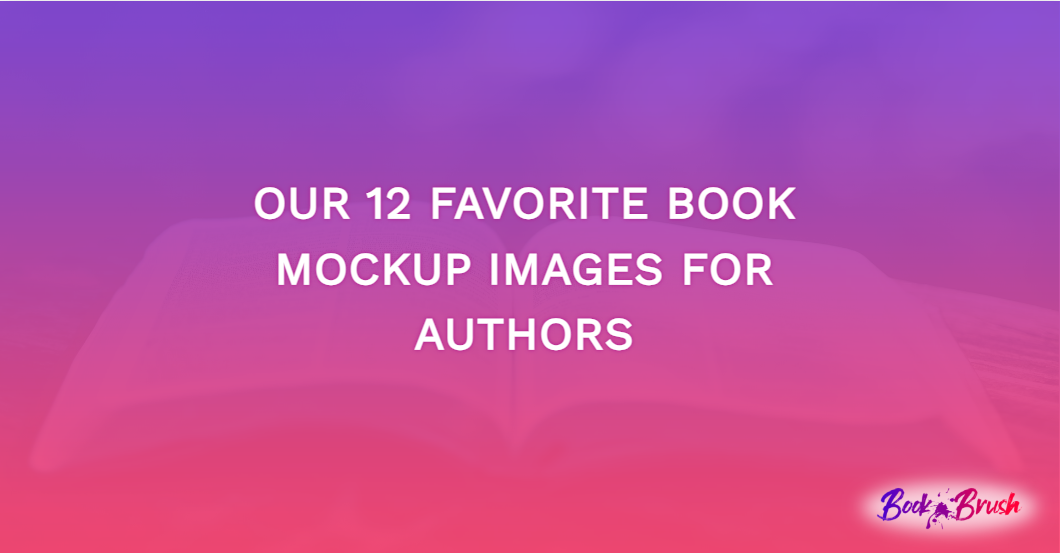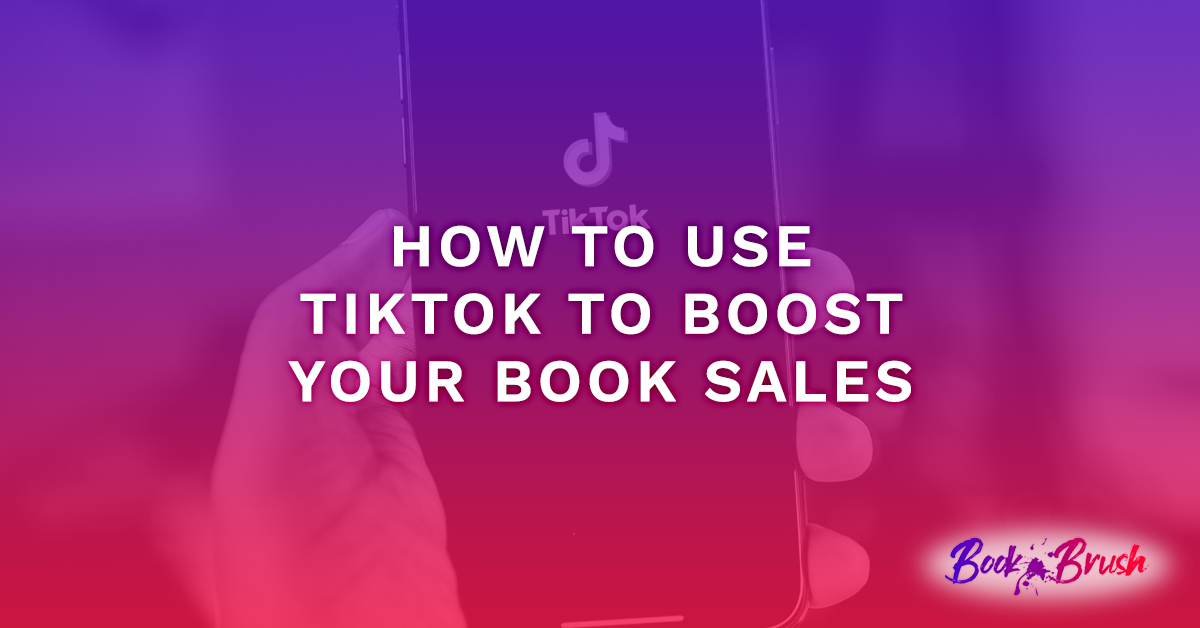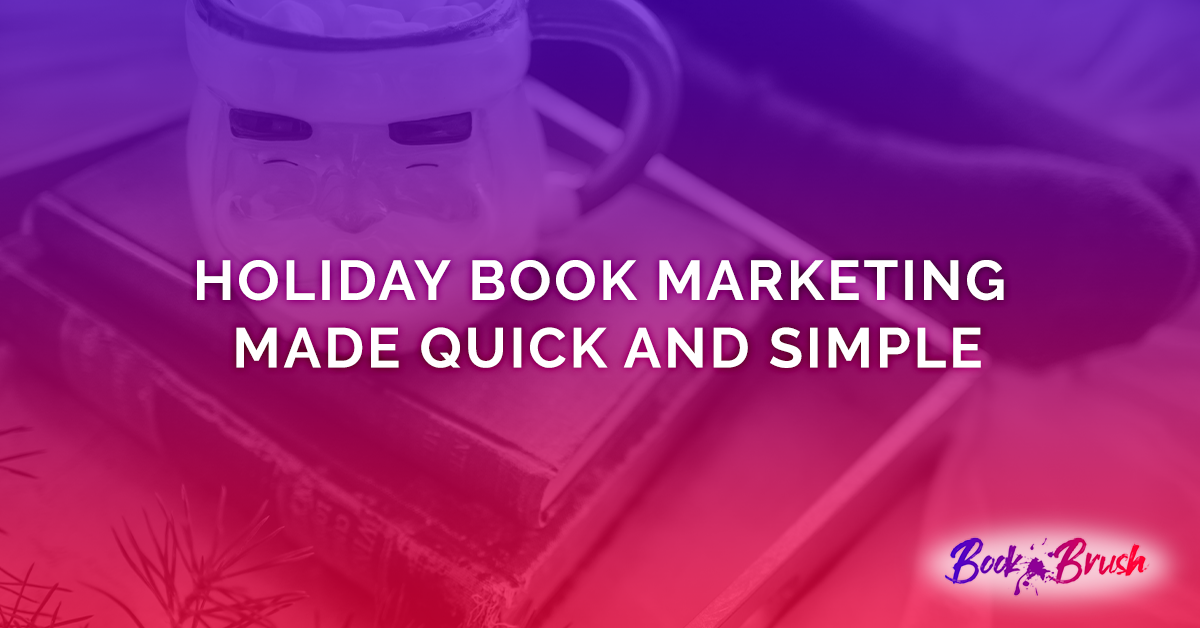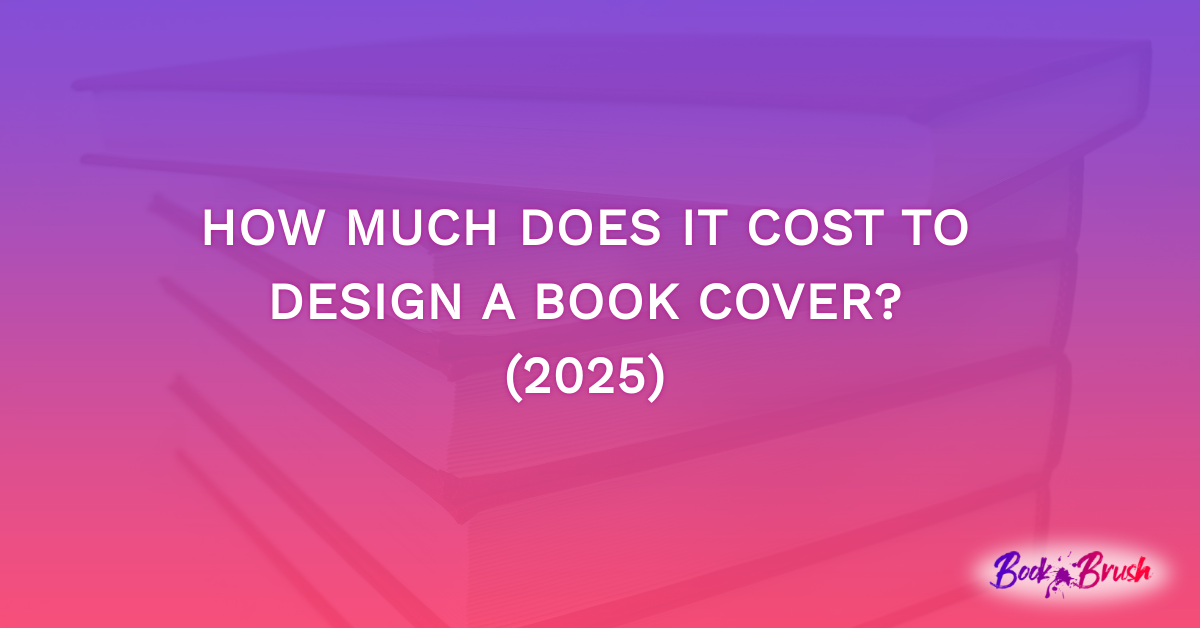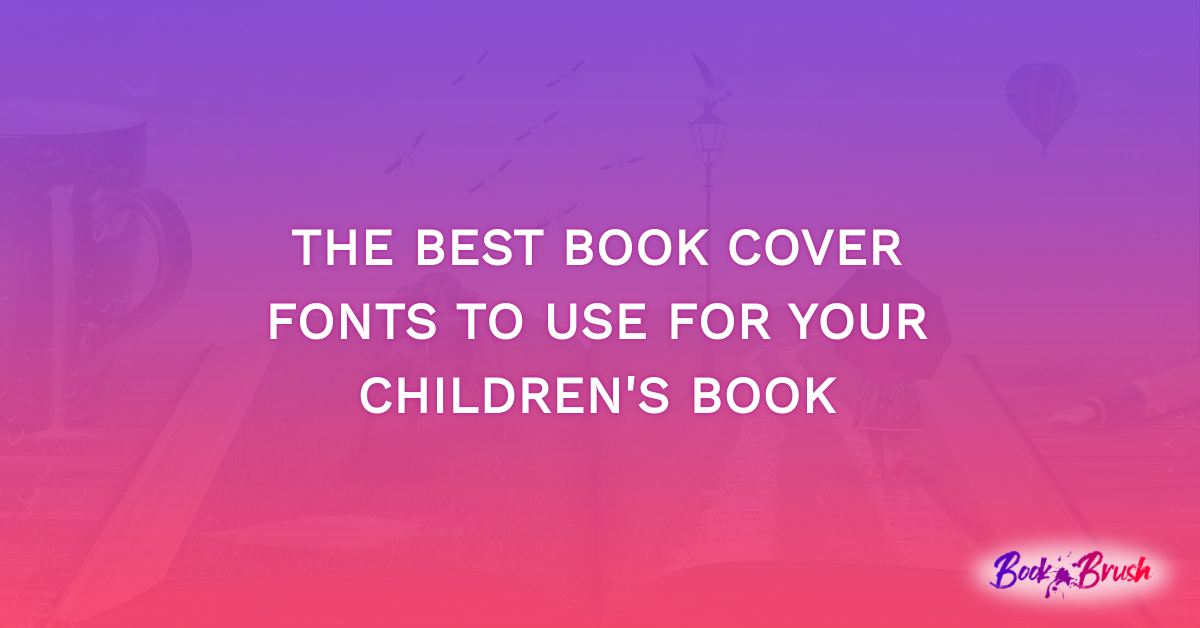Audiobooks are hot. There is no denying that. If you’re going to produce one you’ll need a cover.
Book Brush makes that easy. There are several ways to approach this.
- You have the finished cover from your cover artist you’ll bring into Images
- You’ve created the cover in Book Brush and kept a copy in My Projects😊
- You have all the elements from whomever/wherever you created it already brought in and saved in Images
I’m here to offer some tips and suggestions using these three scenarios.
Since we’re creating a cover, open Cover Creator.
Then Choose Audio or Templates (gives you premade options you can edit)
I’ll go over both options so you can see what can be created.
As with all covers, there are specific sizes you must adhere to. Again, Book Brush has two sizes of blank templates, so you’re set to go to work immediately.
- Tip: Read the When To Use for who wants what sizes. If unsure, check with your production company.
Now, most of the book covers you’ve created are rectangular, and won’t stretch to fit a square without losing information. How to solve that problem … or embrace it?
Example #1
Make sure your covers are loaded in Images in the Cover Creator.
- Tip: You can upload multiple images at the same time, just select them, and upload
- Tip #2: You can see your Images folder in any of the tools, so it’s the best place to “store” them
For this audiobook cover,
- I’ve taken the ebook cover (which I have already in Images) and placed it on the workspace, moving it to the left side.
- Then I chose a background color and filled behind my cover.
- Added a text box for my narrator (Make sure you always have your narrator’s name on the cover. You can use either “Read By” (my favorite), or “Narrated By”)
- I added a border, since I have so much snow it would fade into the background of the website.
- I added that star stamp.
As best practice (always do this) I saved it as a project and then downloaded it.
- Tip: To get the right color, I used the eyedropper and selected a color from my cover.
Super fast and easy. 5 steps and I’m done.
Example #2 & #3
I created this cover two ways, to see what I liked best and to show you some ideas.
This is my original ebook cover.
First example:
I chose a blank audiobook size blank template.
- I placed the book cover on the workspace. And I enlarged the image so my name doesn’t show
- Filled with background with gray, using the eyedropper to pick a color from my cover,
- Added an overlay to the background, playing with transparency until I was happy
If you notice the cover above, my name is on the bottom, but not showing here. So I … - Added two text boxes Written By L.A. Sartor and Read By in the same font I used on the cover (and own), which I brought into Book Brush a long while ago.
- I used the eyedropper tool to find the color of the blood and make James’ name in that color to add a splash of color on the side.
Again 5 Steps!
The second version.
As I mentioned, I saved the prior version in My Projects, then …
- I enlarged the cover enough to hide both the title and my author name.
- Added a text box for my name
- Added a text box for my title
- I rotated the two text boxes so they were vertical on the side,
- Then moved and sized the narrator text box. It was already colored, so that step was eliminated.
Guess what? 5 steps again!
- Tip: Keep a design notebook handy and make notes of colors, fonts etc. for all your work. Then you can simply type in the hex code for the color, like black is #000000 and white is #ffffff and the red happens to be #950c0f. Some folks even keep this in a spreadsheet. (I’m one of them)
Example #4
Since I create all my covers, I have all the elements. And I chose a blank template again.
- Here I brought in the blue staryy/comet background that I uploaded in Backgrounds a year or so ago. I sized to where it might work. Again, use the eyeball tool so you can see what you’re doing
- Then I brought in the snow laden tree this time as an image (yep, uploaded it about a year ago as well. It’s a PNG file, so the background isn’t visible)
- Then I brought in the book as an image and sized it
- I needed to move the background around a bit to have the comet show where I wanted it to be
- I added James Angell’s name, this time in a Christmasy red
- Behind the book I added a white shadow so it stood up from the background a bit.
1 extra step, but still fast as I had the elements already brought into my images folder and even the subfolder for this book!
- Tip: the trick is to make sure your layers are in the right order, so don’t forget that little up/down arrow in the bottom right of an image to help you move them forward or back in your “layer stack.”
Example #5
This time I used a template!
- Picked my template. I added this as a step as it takes a bit of time to choose between all the excellent templates there.
- I moved the background image in the template to the side (open up that eyeball tool, it’s so helpful, making everything easier)
- Enlarged my cover to fill the cover template, I had it images already: )
- Clicked the text boxes putting in my text and changing the fonts to be more in line with the original cover.
This was super quick and the cover of the audiobook highlights the Banshee, Bell and Castle. All fantasy elements.
Now you’re asking, as I didn’t use all the elements in the template including the fonts, why bother with the template? Because I like the position of the text elements, and I only changed the fonts at the last minute.
Example #6
When I create my covers, I start with the background and couple. And I save that image once it’s just right. Now I have a blank cover to work with for exactly this reason, to make other covers as needed. I didn’t always do this, but I do now. Think about adding this to your workflow.
Once I searched through and found this lovely template and fell in love with the fonts, I picked it (this took the most time as there are so many ideas in templates!)
- I simply brought the template into the workspace, removed the background to the side
- Added my title in the text box already formatted with the font and color. I had to size it down quite a bit, but that always easy in Book Brush.
- Changed the font color.
I love the way the fonts work together. I didn’t add my name or the narrator as I wanted you to see how it works.
FAST and lovely.
Example #7
Here I found another template I liked!
- Again I moved the cover to the side. (I do this so I can see what the designer had in mind)
- Brought my cover in, and enlarged it so only my title showed, not my name
- Then changed the text in the text boxes, again already formatted with the font and size
- Added a Text Background behind the narrator’s name
- Added a bit of shadow behind mine so the white text would show better.
Super fast, again 5 steps. And I really like where I’ve placed the cover as it focuses on the romance and that it’s Christmas. I love it and may change my covers to these on my audiobook publisher…
In fact, I like this so much, here are the other books in the series like it.
The only one that didn’t translate well is Believe In Me, but as I have the image files, I can just move up the couple a bit and we’ll be set.
I hope these examples showed you some uncomplicated, yet interesting ways you can make your audiobook cover shine.
 Article by L.A. Sartor
Article by L.A. Sartor
I started writing as a child, really. A few things happened on the way to becoming a published author … specifically, a junior high school teacher who told me I couldn’t write because I didn’t want to study grammar.
But the muse couldn’t be denied, and eventually I wrote, a lot. I learned a litany of new things and published my first novel. My second book became a bestseller, and I’m absolutely on the right course in my life.
Please come visit me at www.lasartor.com, see my books, find my social media links, and sign up for my mailing list. I have a gift I’ve specifically created for my new email subscribers.