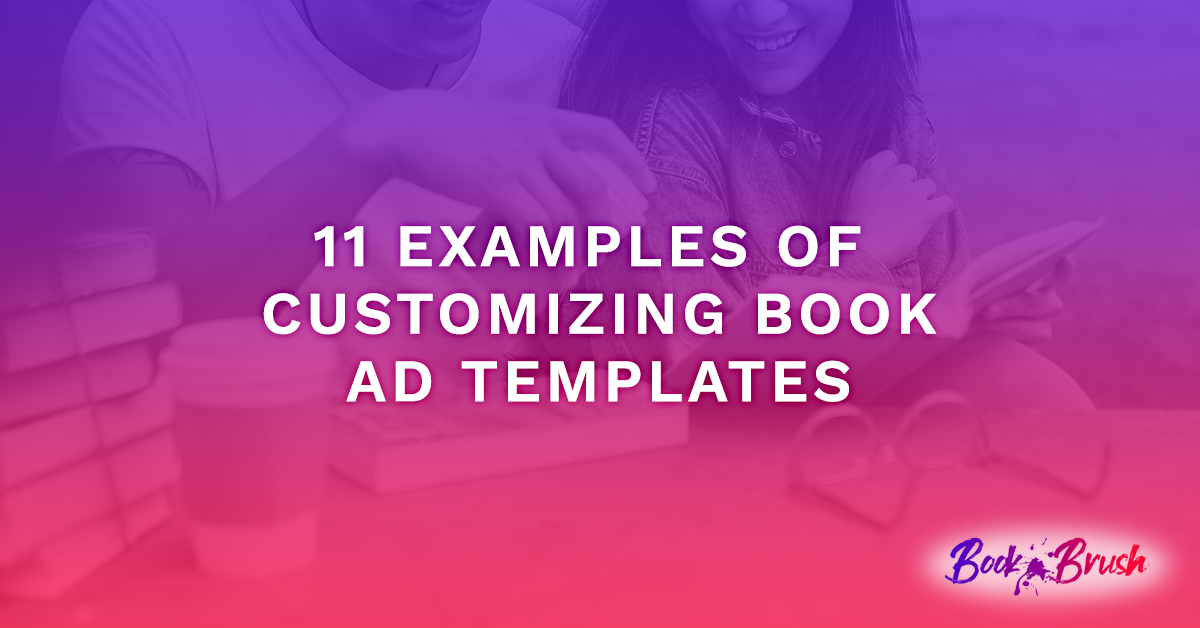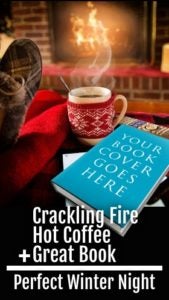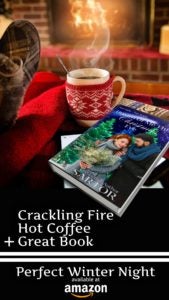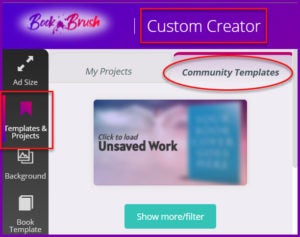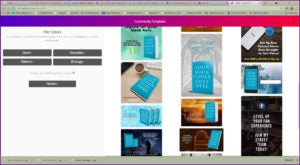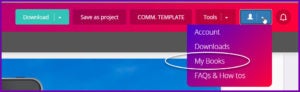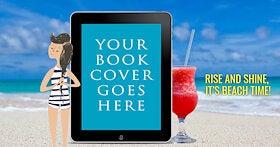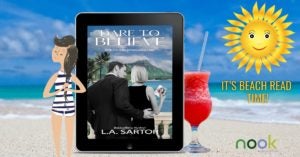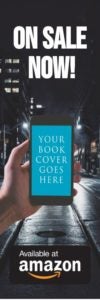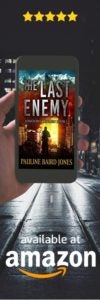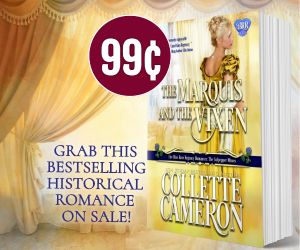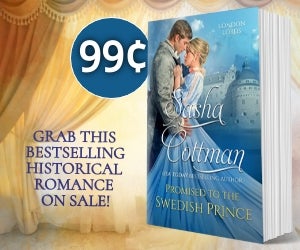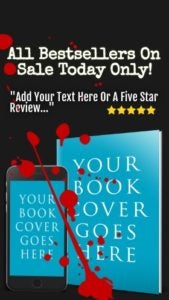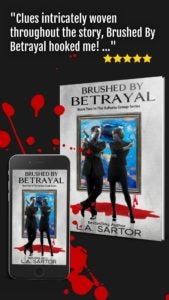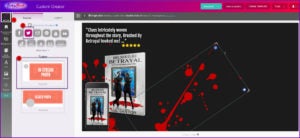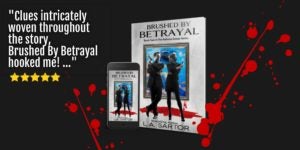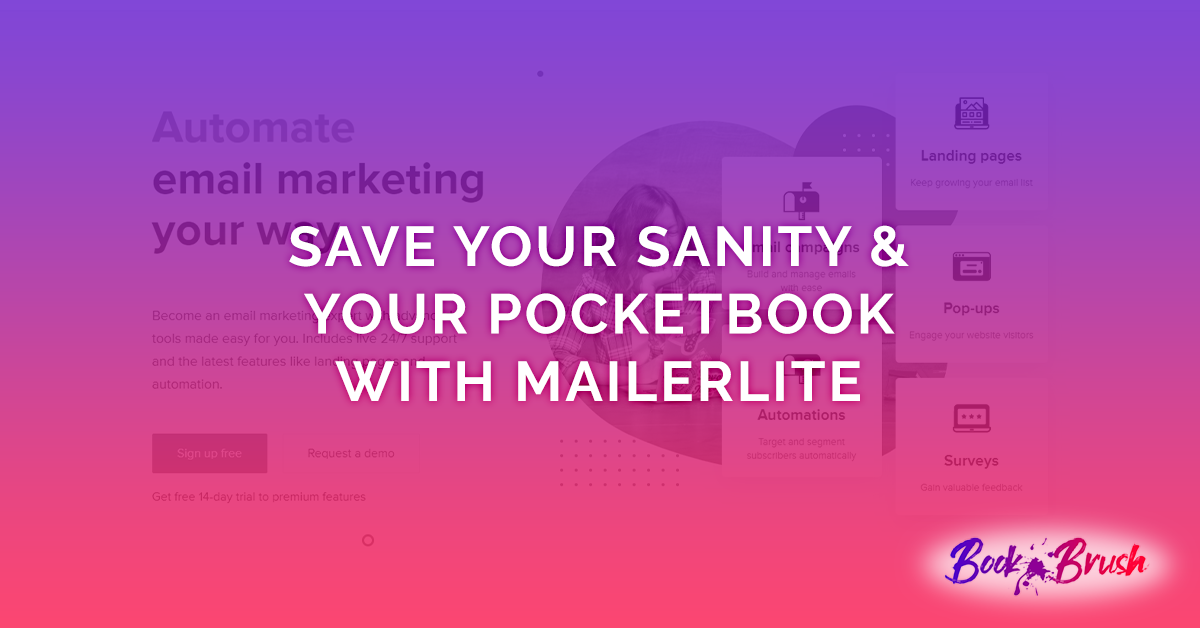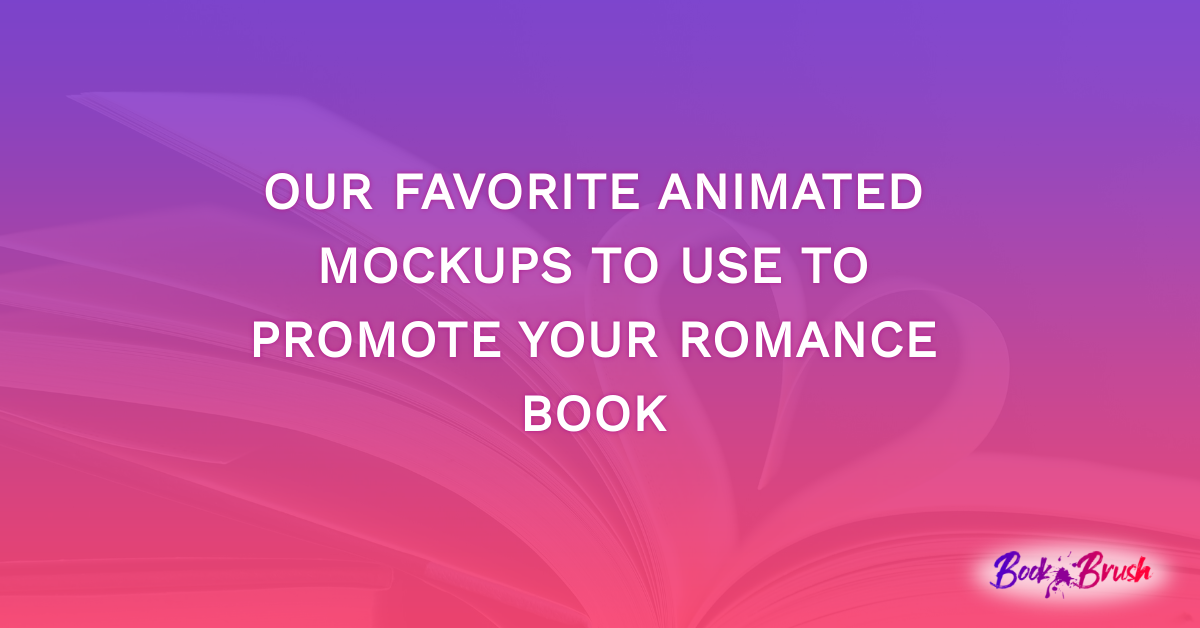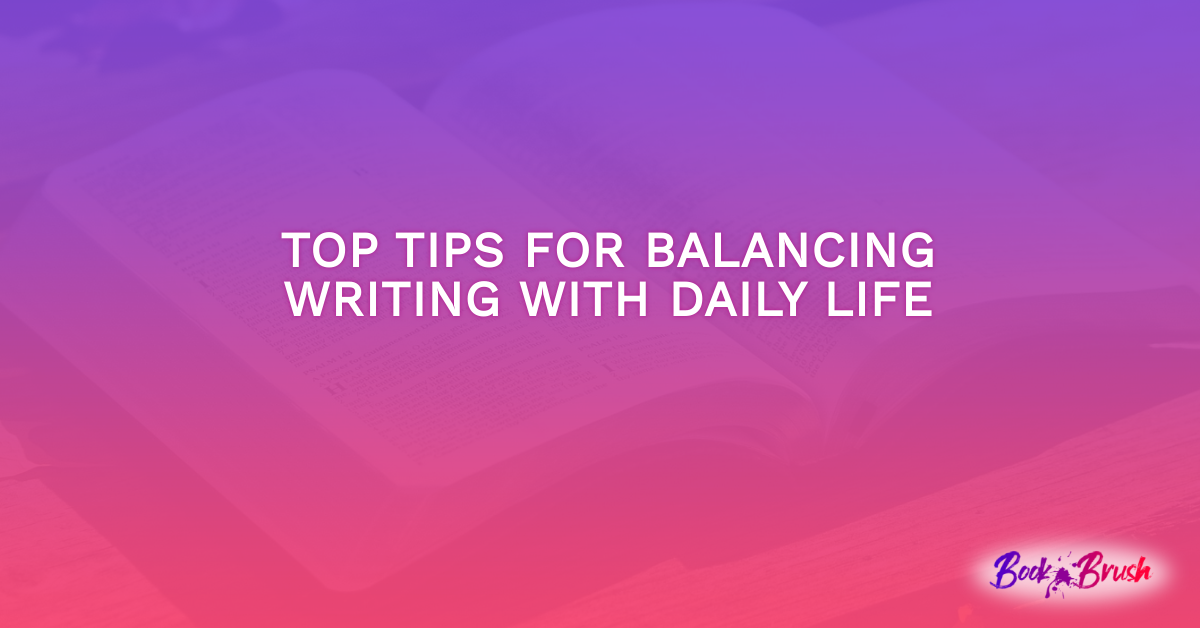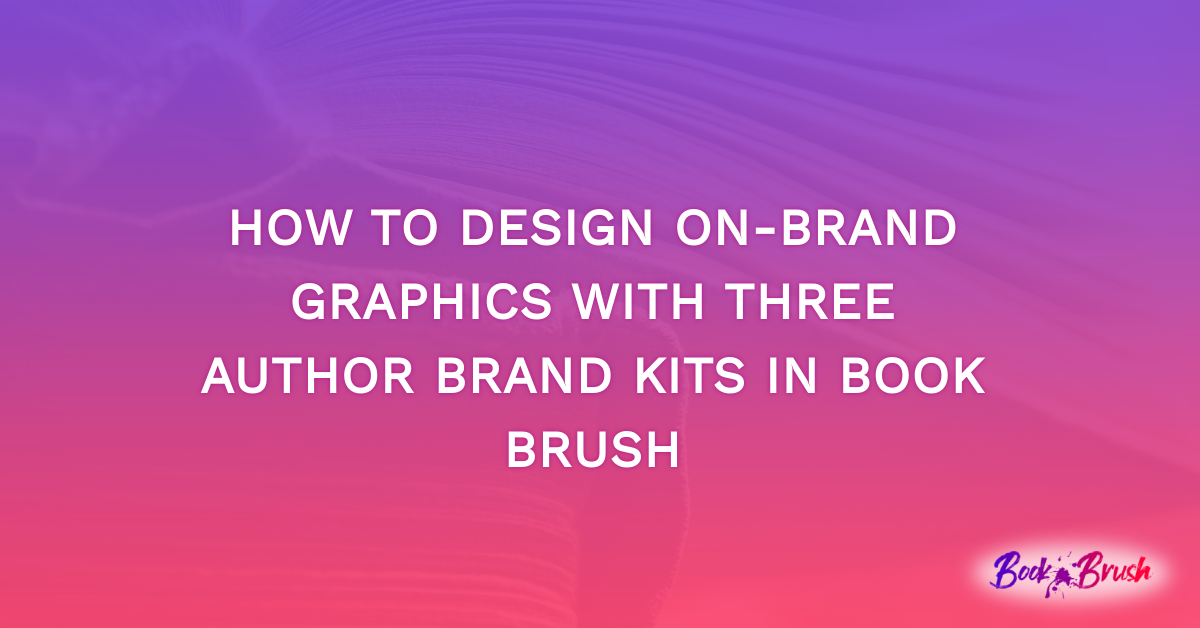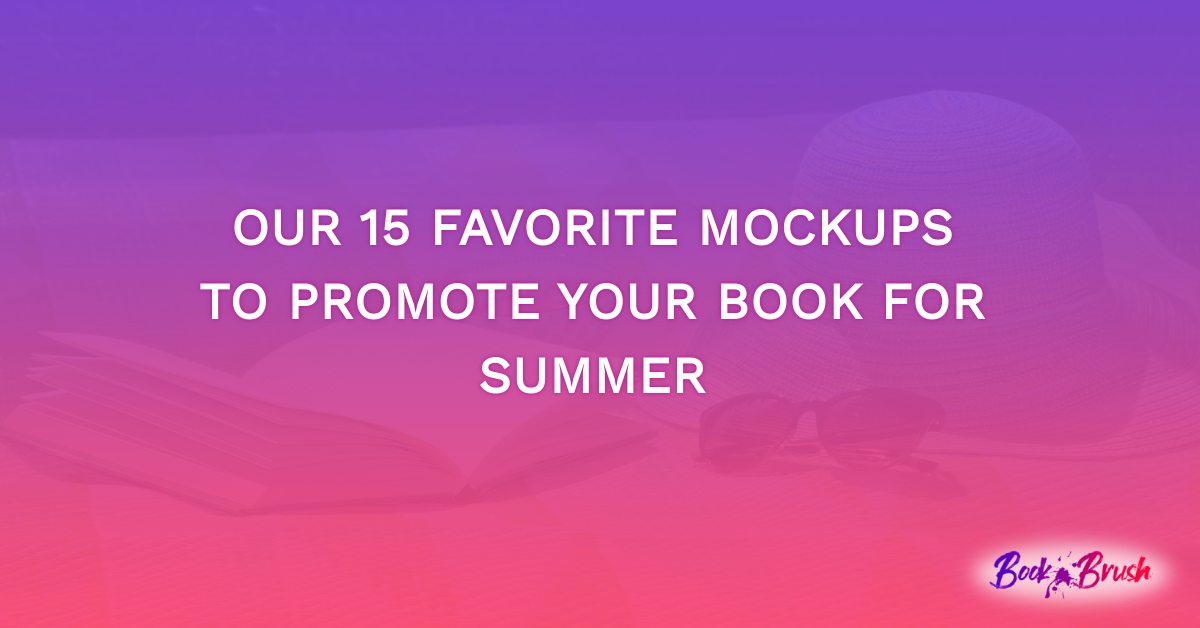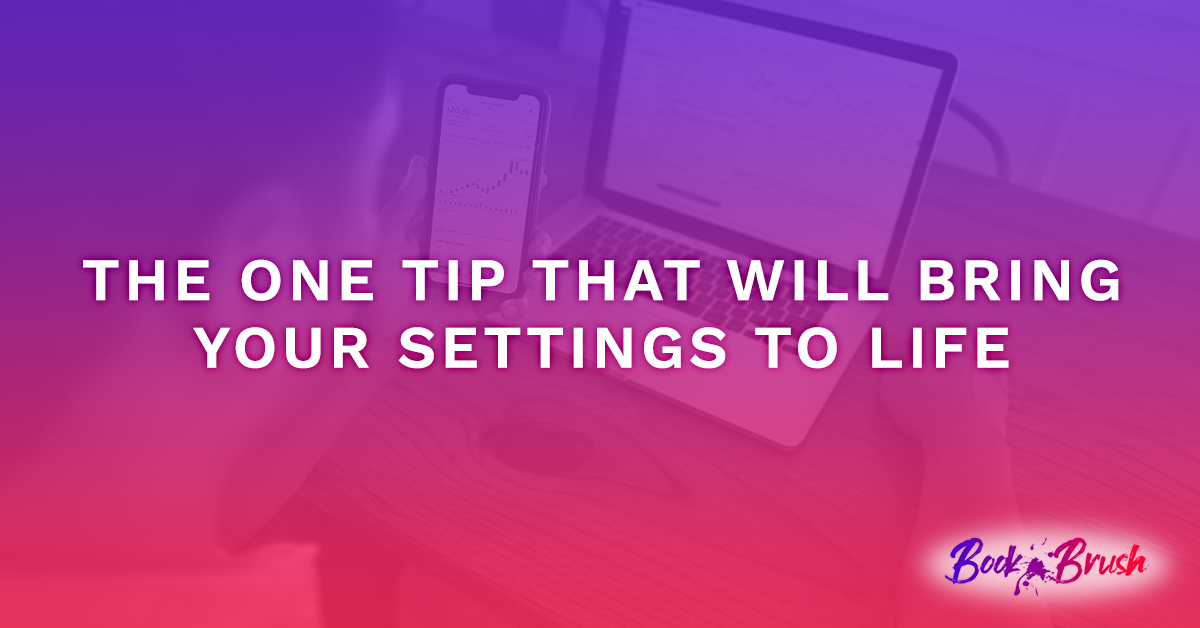Today’s blog is not only showing you examples of templates, but how to make the changes inside the templates to customize it using Book Brush Tools.
Through the past few months, I’ve shown you many ways to think outside the box as you to look at templates by using the book’s title, the cover imagery and colors.
For those blogs I used what we call at Book Brush, our Instant Mockups.
But are you aware there is another way to find templates to use that can give you faster results and more control depending one what you’re trying to accomplish?
Community Templates!
These are fully created with text, book image placeholder, background and in a variety of social media sizes, as well as business cards, post cards and bookmarks!
These templates allow you to edit nearly all of the content, from switching to another cover, changing text, stamps/images, backgrounds and adding filters. Community Templates are an amazing starting point.
Examples One and Two
Original Template
Cozy, inviting and perfect as is with your own cover.
My changes
Notice, I didn’t change the character of the meme much. But I made the background bigger, changed the font, added another line (to make it look like an equal sign) and added a retailer stamp.
Here Is How To Make The Changes
Start in Book Brush’s Custom Creator tool.
Once there you get the above screen.
Once you’ve opened the Community Templates, you can filter for all these variables. Literally there are over 2K templates (and adding more each month)!!
Once you’ve made the hard decision on which one to use, click on it, and it will bring it into the Custom Creator.
Now the magic begins.
Click on the book “Your Cover Goes Here” and add your cover.
Click twice and you get a more detailed editing menu.
- Tip: if you cover isn’t available, go here to add it.
Once you’ve added your cover, you can start clicking in various places and see what it editable. A border will form around that “object”.
- Tip: Sometimes you have to move something out of the way to see if an object is editable.
Examples Three and Four
Original Community Template
After Changes
I made the text the same color as the sun by using the color picker in the text menu, and I changed the text a bit. And I added a retailer stamp. Boom, done.
Examples Five and Six
Original Bookmark
My Changes
For this bookmark I enlarged the hand/book cover, put stars on top and retailer on the bottom. Bold and simple. Tuck it inside any other book you’re giving away or use as swag for readers to pick up. Even print a label with info and put it on the back (straight!). You could add a short review quote instead of the stars.
Examples Seven and Eight
Original Community Template
My Changes
Just because this doesn’t have a blue “Your Book Cover Goes Here”, doesn’t mean you can’t swap covers. Click on the book image and see the lighting bolt that means “swap covers”. This was a fast edit. I changed the stamp color to blue and the 99¢ text to another font.
- Tip: to get a ¢ sign, hold down the alt key and type in 0162 and it’ll insert it for you.
Examples Nine, Ten and Eleven
Original Template
My changes
How I Did It
I swapped covers, moved one of the blood splatters off the workspace (remember to use the eyeball to see everything off and on the workspace) and enlarged the other splatter, then moved it behind the phone (using the arrow to rearrange the layers). I added a review quote and removed some other text.
Now let me show you how to transform that same ad into a different size for twitter.
With the meme still on your workspace, follow these 3 steps:
- Click Ad size #1
- Choose your ad, I chose Twitter #2
- And In-stream Photo #3
Now all I have to do is rearrange the elements.
- Tip: The blood spatter that I moved off the canvas for the other ad, now shows. Yay! But if it didn’t, that eyeball tool can help you find it.
Final Twitter Ad (meme)
So, with very little time and effort expended, I have a new size ad. And if I wish I can make other social media ads doing the same thing by saving my projects before I download them.
- Tip: Always save your projects until you’re sure you won’t use them again to do what I’ve done above. Once you download them, they are flattened and you can no longer move items around, although you can add to the meme.
Community templates give you an amazing amount of flexibility to change elements of the ad quickly and easily (like adding more books is a series) and get more work done in less time. All in one spot. Book Brush.
I’m completely hooked.
 Article by L.A. Sartor
Article by L.A. Sartor
I started writing as a child, really. A few things happened on the way to becoming a published author … specifically, a junior high school teacher who told me I couldn’t write because I didn’t want to study grammar.
But the muse couldn’t be denied, and eventually I wrote, a lot. I learned a litany of new things and published my first novel. My second book became a bestseller, and I’m absolutely on the right course in my life.
Please come visit me at www.lasartor.com, see my books, find my social media links, and sign up for my mailing list. I have a gift I’ve specifically created for my new email subscribers.