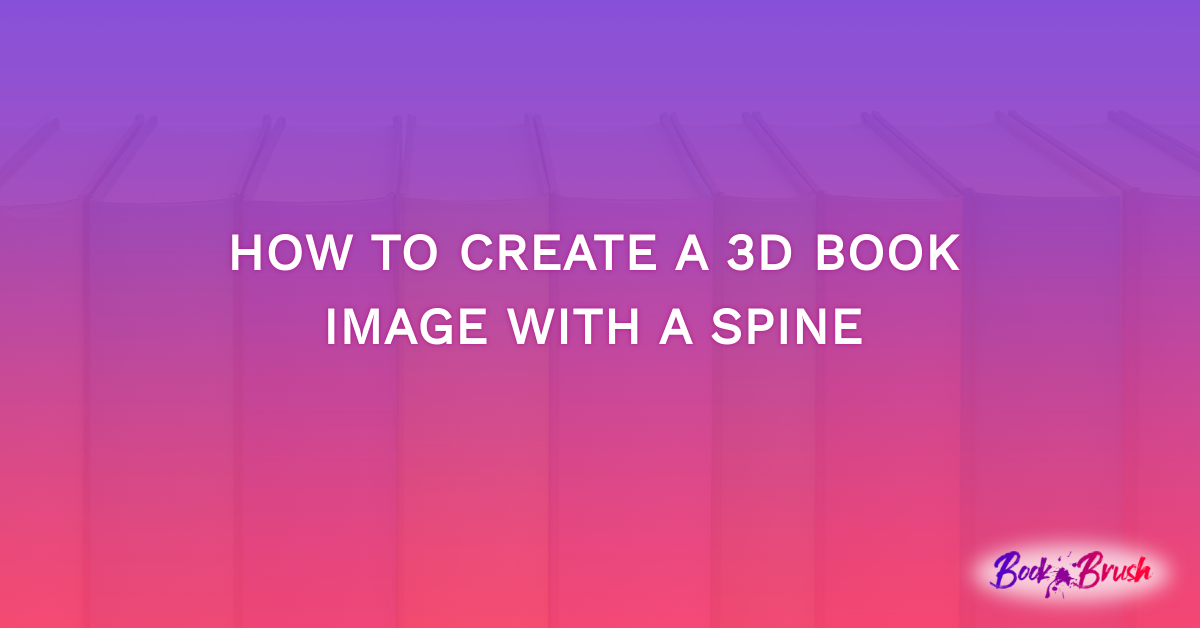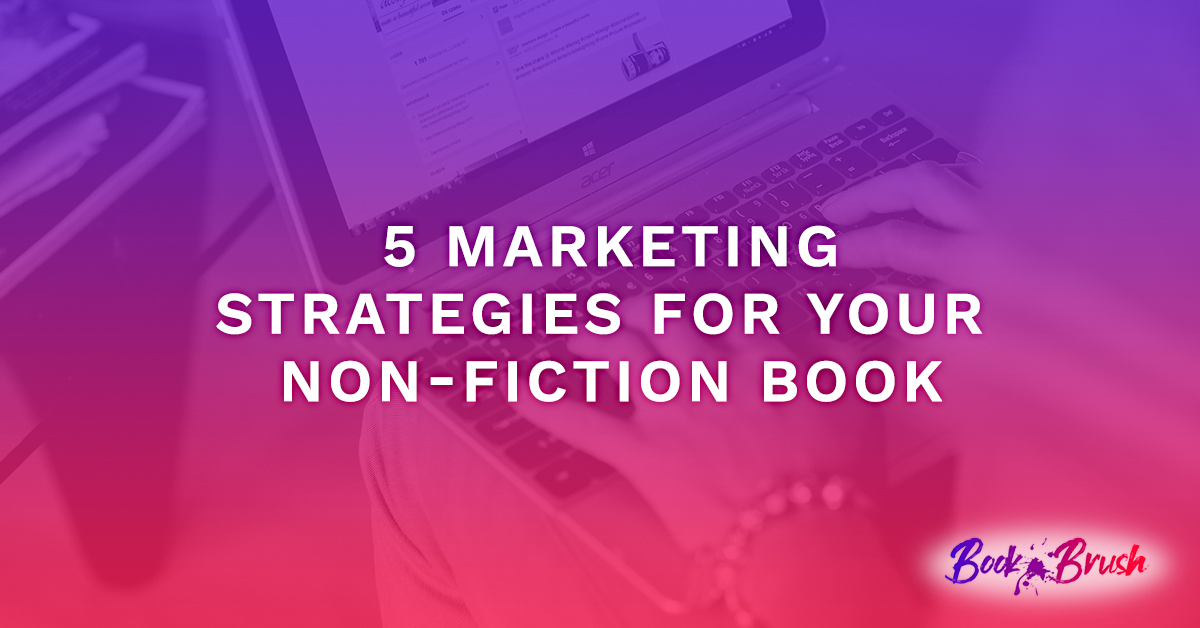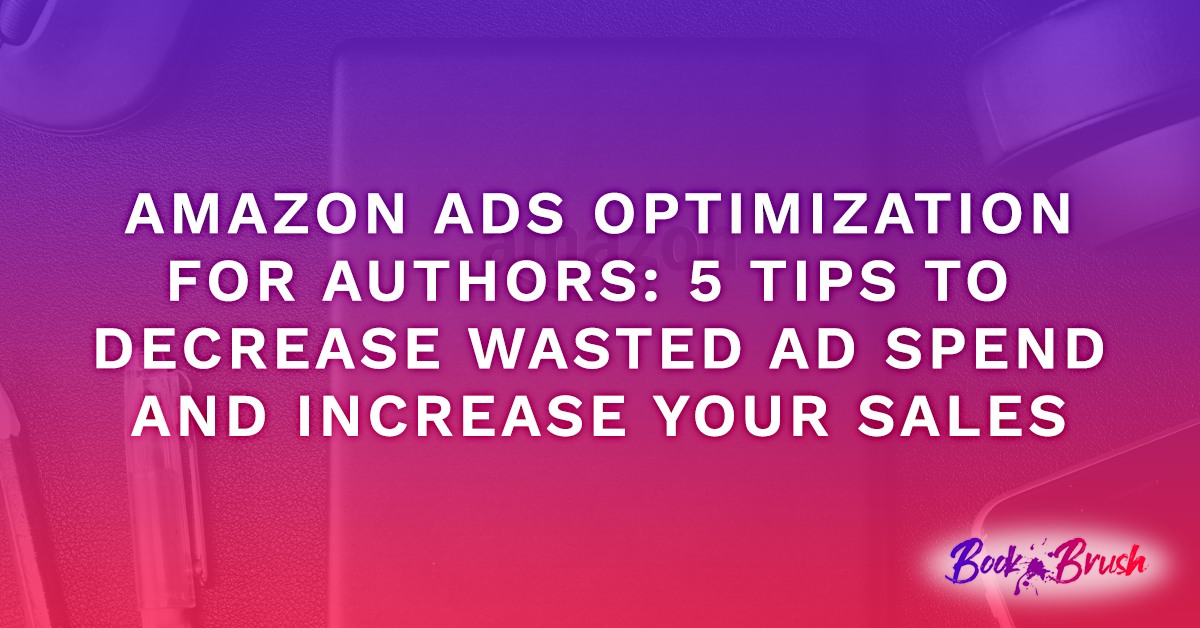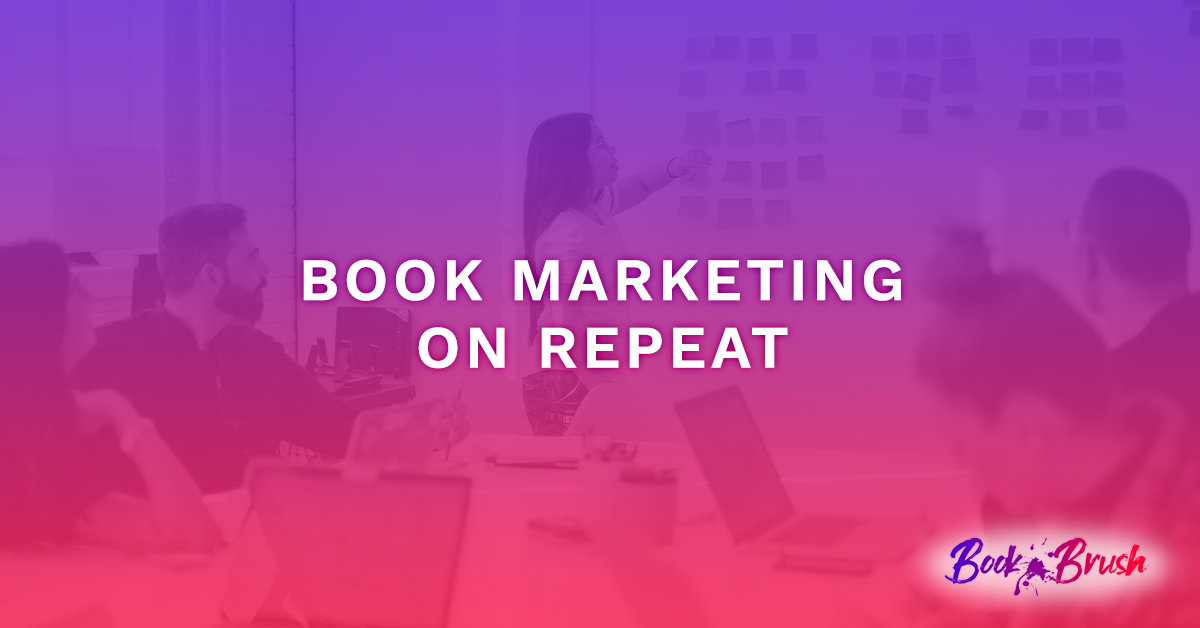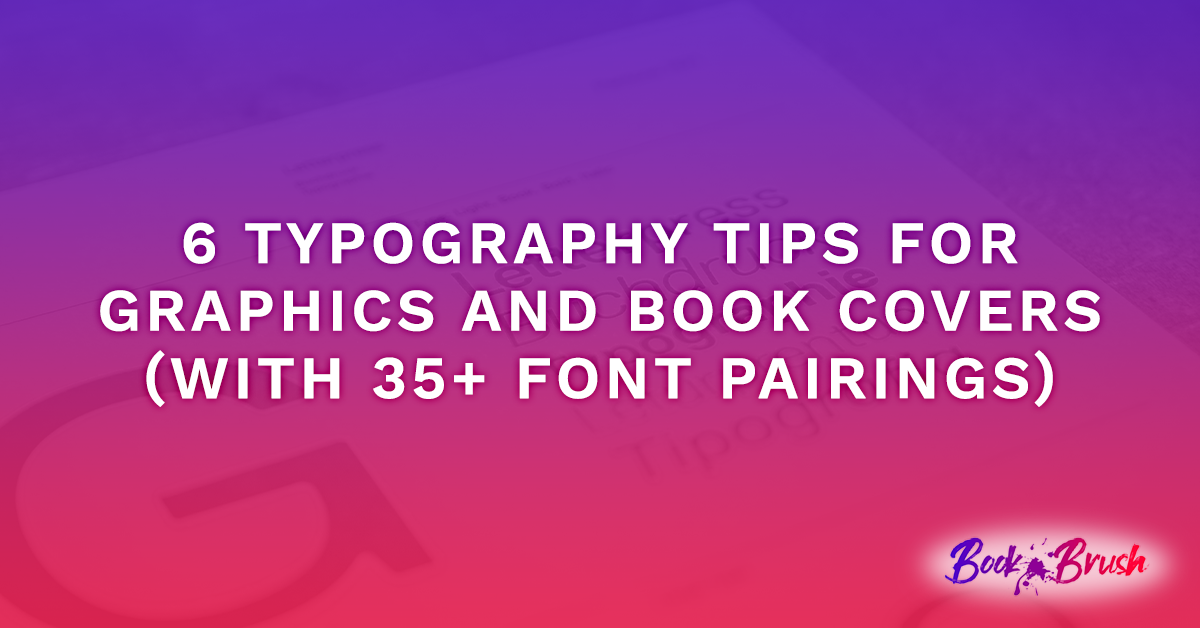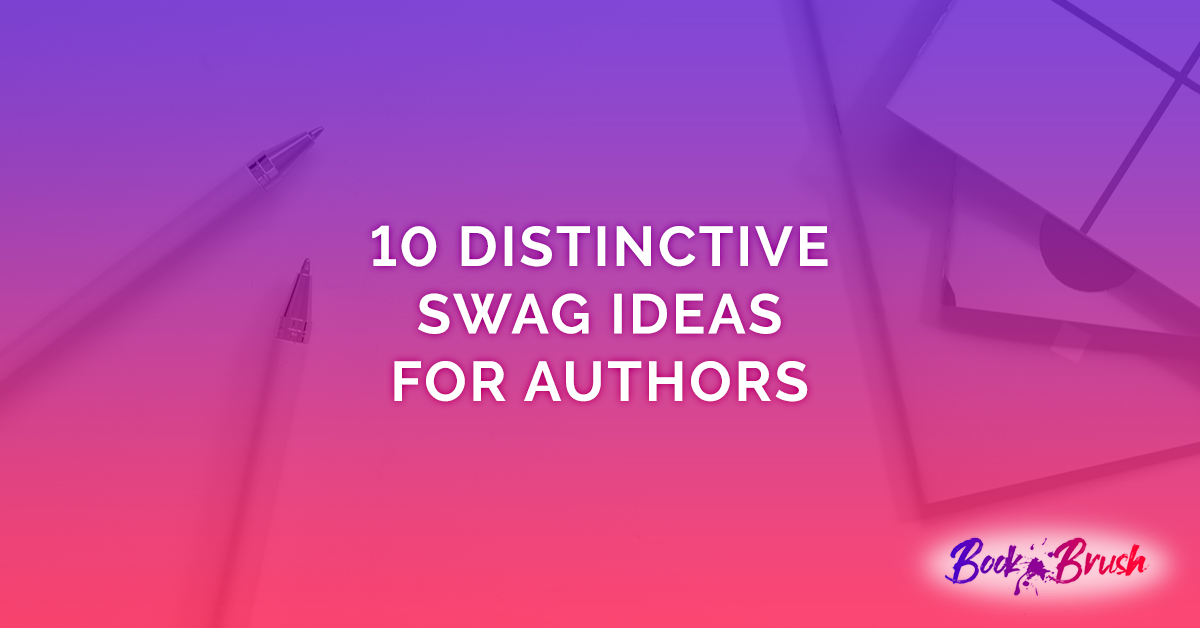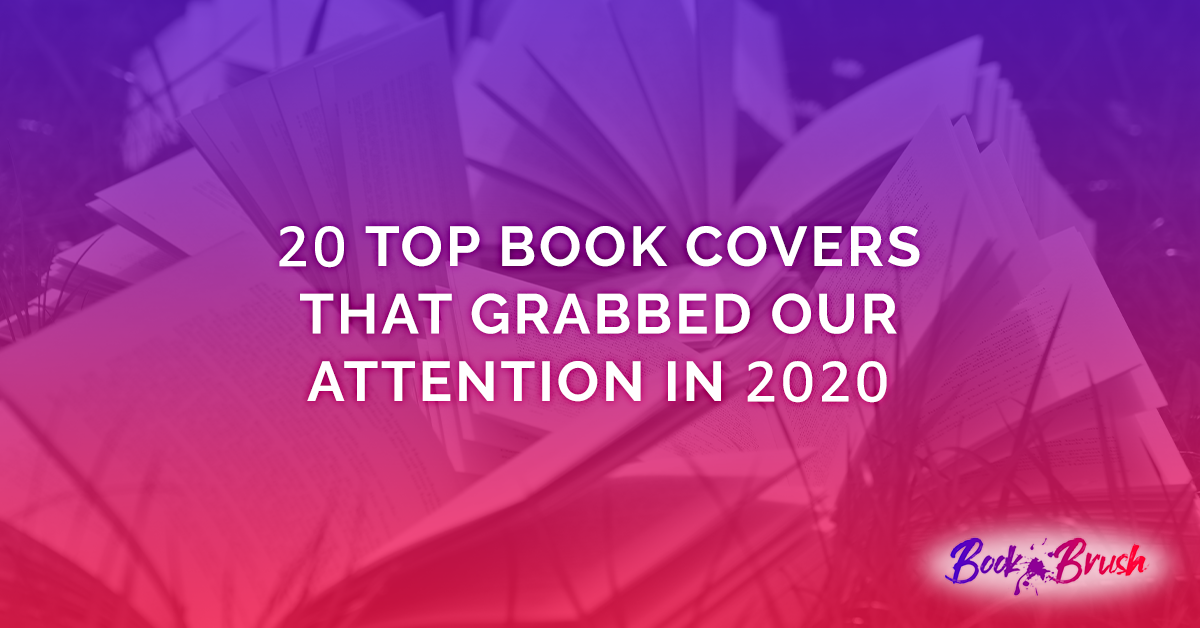Are you looking for a way to add that special touch when promoting your book? Posting the same photo of your book can become repetitive and tiring. To switch things up a bit, you could post a 3D book image with a spine. This is a feature that Book Brush offers, where you can make it within minutes and in just a few easy steps. Below, we’ll take you step-by-step so you can create a 3D book image with a spine of your own cover. Let’s begin!
Step #1
To get started, go to your Book Brush homepage. Click on the “Create New” button and then the “Custom Creator” button.
Step #2
Once you click on the “Custom Creator” button, it’ll take you to the Custom Creator page. You’ll want to scroll down a bit until you see the “3D Creator” button. Once you find that button, you’ll click on it.
Step #3
You should see two options displayed on the left-hand side of the screen, a single book and a collage option. For this example, we’ll show you how to make a single 3D book image. For a single book image, you’ll click on the option on the left.
Step #4
Scroll down a little bit until you see all of the book templates listed. To create a 3D book image with a spine, you’ll click on the “With Spine” button.
Step #5
Several options will appear that you can choose from. You can choose the one that you like best. Once you’ve decided, click on that book.
Step #6
To make it easy for you, the instructions are listed so that you can follow along. You’ll need a photo of the cover and the spine of your book. Click on the “Covers” button and then on the large box so you can upload the images you want to use.
Step #7
Once the images of your book are uploaded and you’re happy with the 3D image, click on the “Download” button and then the “PNG” button. To complete the process, once the image is downloaded, click on the “Save To Your Computer” button. Make sure you save the photo to your computer; otherwise, you’ll likely lose the image you worked hard to create.
In Conclusion
In conclusion, creating a 3D book image with a spine can easily be accomplished in just a few steps. If you need an additional step-by-step guide on how to create this image, you can check out this video!