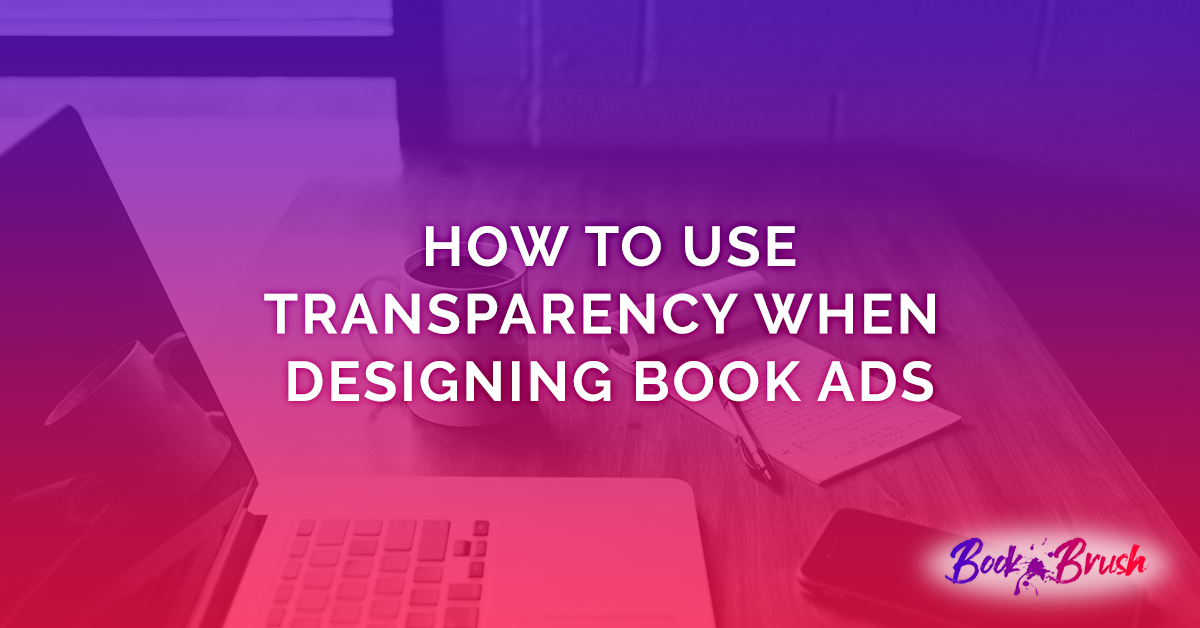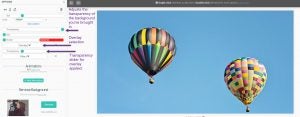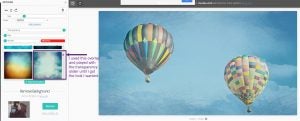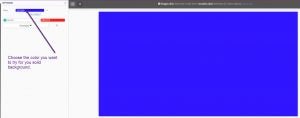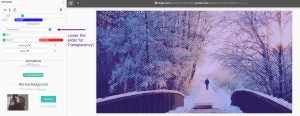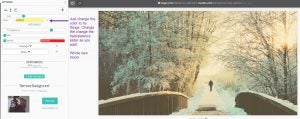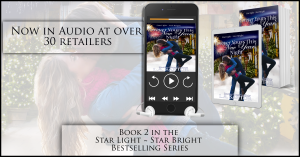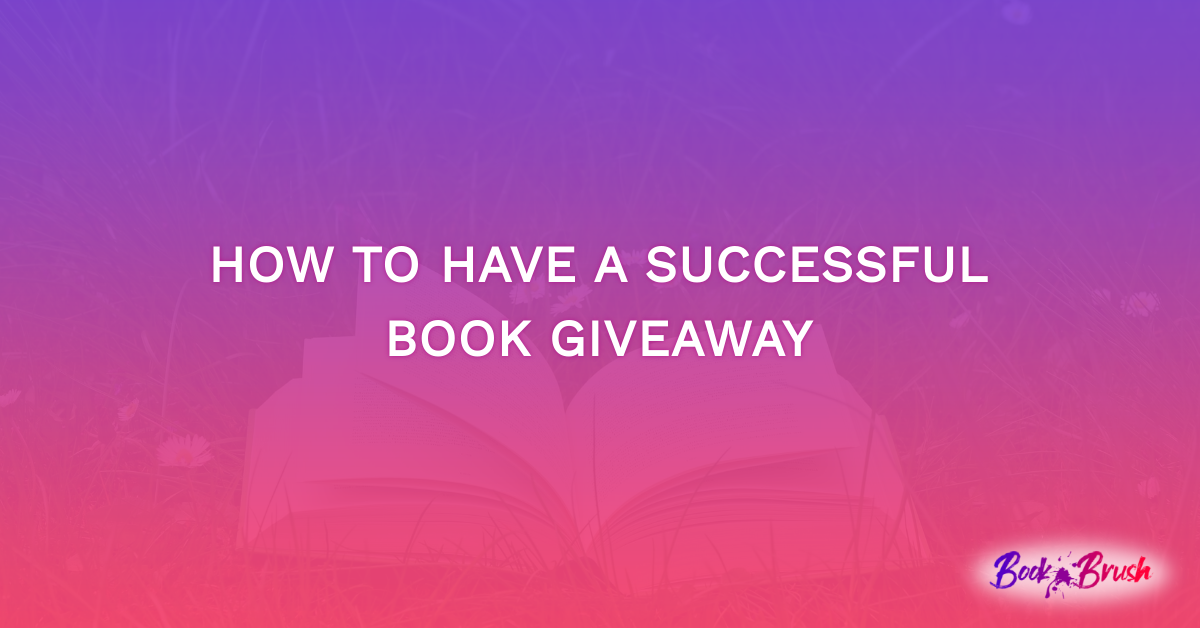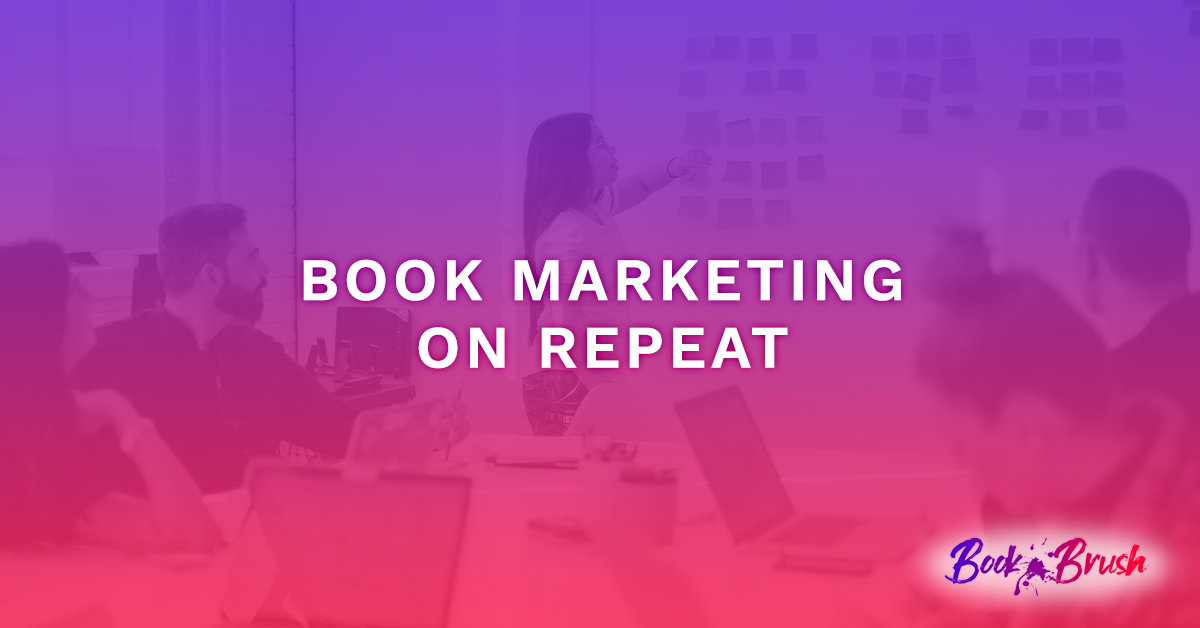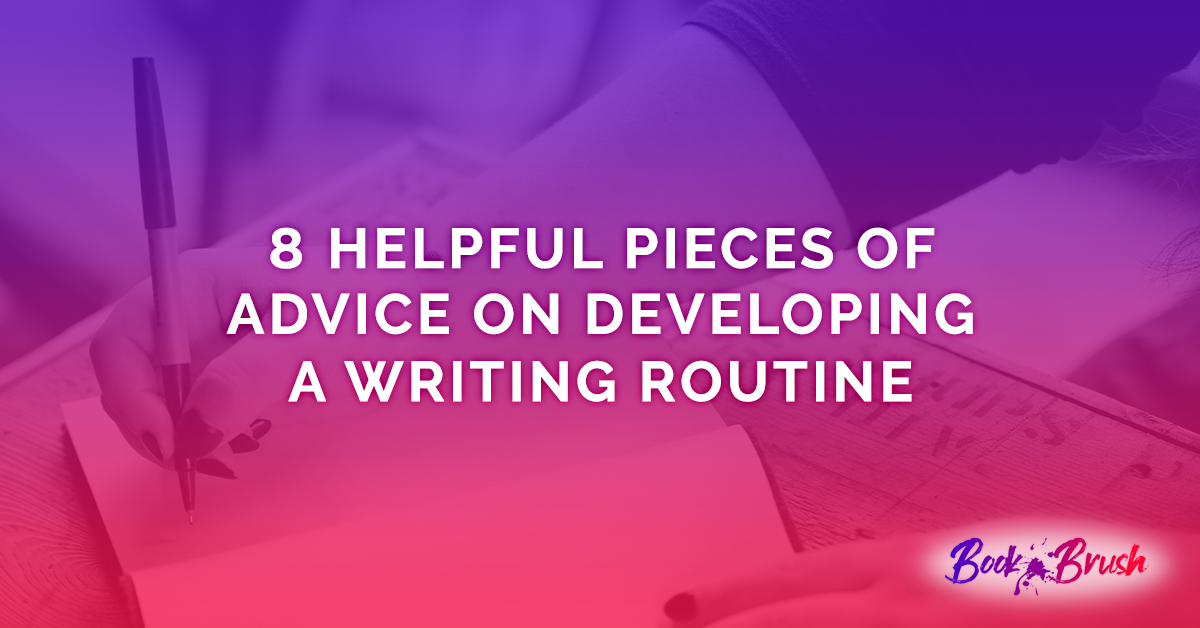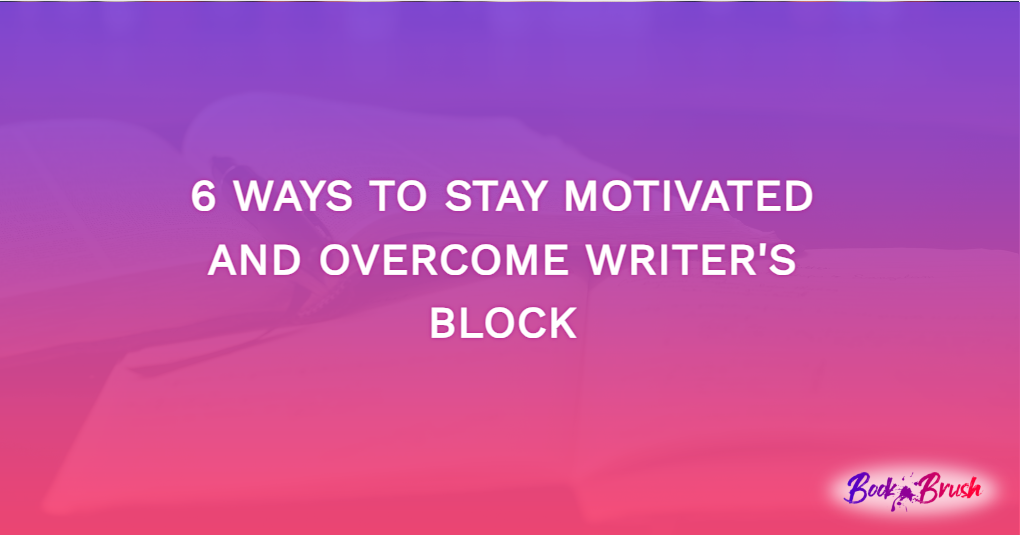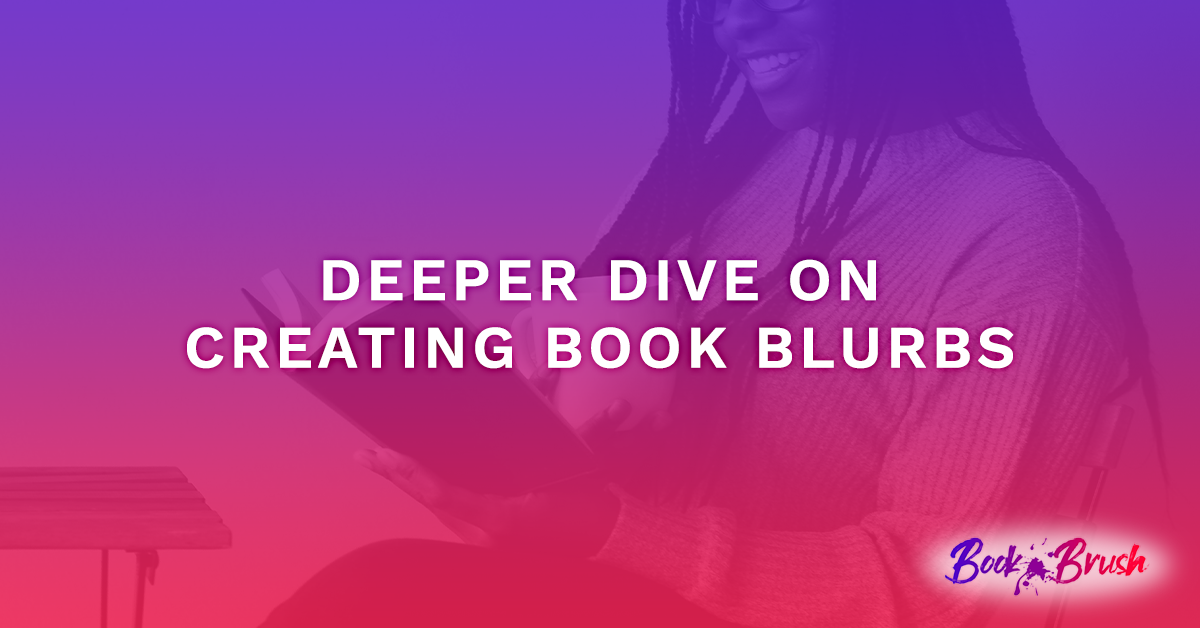I admit, at first the topic stumped me, then I realized I use the transparency tools in Book Brush all the time.
So I’m going to show you a few of my favorite ideas and how to use them for your ads.
As usual, we’ll start out simply and go to a bit more complex. But remember Book Brush is built for easy use.
TRANSPARENCY USING OVERLAYS
Overlays are simply that, an image that overlays the background. When you select one, the overlay immediately fits to the size of the ad or cover you’re in creating in Custom Creator or Cover Creator.
1) Choose your Ad size. I’m using FB Ad
2) Bring in your Background
3) Choose your overlay.
- I suggest playing with them
- Use the X beside the overlay drop down menu to remove and try another
- I wouldn’t suggest adding one, then another to see. Remove each time
- Overlays give a sense of depth to a flat image. And playing with the transparency slider will completely change your image
- If you add a stamp in you can change the transparency of the stamp, and use a filter, but not an overlay
SOLID COLOR BACKGROUND WITH BACKGROUND IMAGE ON TOP
This idea is really fun and makes amazing changes to your ad. I’m totally hooked on this method.
1) Choose your ad size, I chose FB Ad
2) Double click on the white space of the ad
- Choose the color you want for your background, it’s really fun to play with differing colors and see what you get
- I’ll show you how to change this up in a minute
3) Pick your background image.
- I searched for Walking In Forest
- Clicked on it, and it’s automatically added on top of the solid color
- Remember, if you turn on that eyeball upper left you can see the entire image and move as desired. Love that eyeball!
Notice there isn’t really any difference in the background image…but wait!
4) I’m simply going to lower the slider for the transparency of the top image
- and the background shows through
See what a difference that makes to the image? The mood is suddenly different
What About Changing the color background without starting over?
I promised I’d show you!
6) I simply changed the the color in the color drop down.
- In this case I left the transparency the same. Completely different mood with just a few tweaks. Gotta love that!
COVER AS A BACKGROUND
This was so much fun to create!
1) Choose your ad Size, I used FB Ad size
2) Bring in your cover as a background
- If you haven’t uploaded it, you can do it backgrounds now. Load it from your saved covers in your computer
- Size and place in where you want it in your ad
- Lower the transparency and add a border if you want
3) I brought in three book templates from The Book Template tool on the left column (I love that tool, talk about easy), the print, ebook and audio.
- I didn’t lower the transparency on those at all because they show the full strength cover, meaning I didn’t have to waste text space with the title, keeping the transparent background visible without a lot of clutter
- Another way to bring in your book templates is to use the 3D Creator and save them as templates or download to your computer. That way you have stand alone images to use however you wish
This next step was very cool.
4) I created my text, played around with placement and font (Trajan Pro which I uploaded.)
- When you upload a font, give a few minutes to update in the program before downloading, it take a tiny bit of time. AND always save as a template!
5) Then I lowered the text transparency and increased the shadow,
- so the background shows behind and yet the text box is offset from the background
This is so cool I’m going to use this as an ad as I actually do have a new audio book release. I’ll add in my website address somewhere, but it’s so pretty, I hate to make it cluttered.
TRANSPARENCY IN A VIDEO IMAGE
What a fun way to reveal spot of text.
1) Create your ad size, again I used FB ad size
2) Add your background
- Choose videos
- Search for smoke (this was the second video down)
3) Add your cover from Book Templates
4) This is the crucial part,
- add the text you want revealed in the smoke IN WHITE FOR NOW, then style with font and size
5) Add additional elements, like stamps or text.
6) Save as template
7) Play the video to see if your text is placed correctly
8) Now for the magic step.
- Change your text color to black and play video
Is that not cool?
9) SAVE AS TEMPLATE and Download as MP4
Playing with these techniques can up your game with ads, memes, and covers. Most importantly, try new things. Save in your templates! And have fun with this.
 Article by L.A. Sartor
Article by L.A. Sartor
I started writing as a child, really. A few things happened on the way to becoming a published author … specifically, a junior high school teacher who told me I couldn’t write because I didn’t want to study … urk … grammar… That English teacher stopped my writing for years.
But the muse couldn’t be denied, and eventually I wrote, a lot. I learned a litany of new things and published my first novel. My second book became a bestseller, and I’m absolutely on the right course in my life.
Please come visit me at www.lasartor.com, see my books, find my social media links, and sign up for my mailing list. I have a gift I’ve specifically created for my new email subscribers. And remember, you can email me at Leslie@LeslieSartor.com