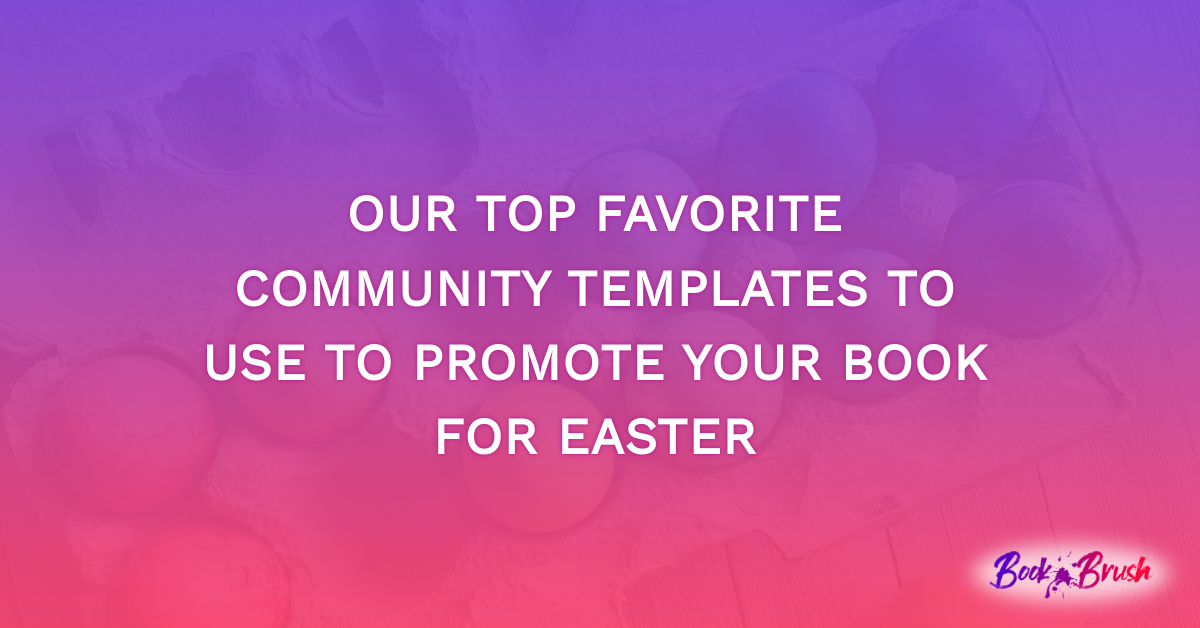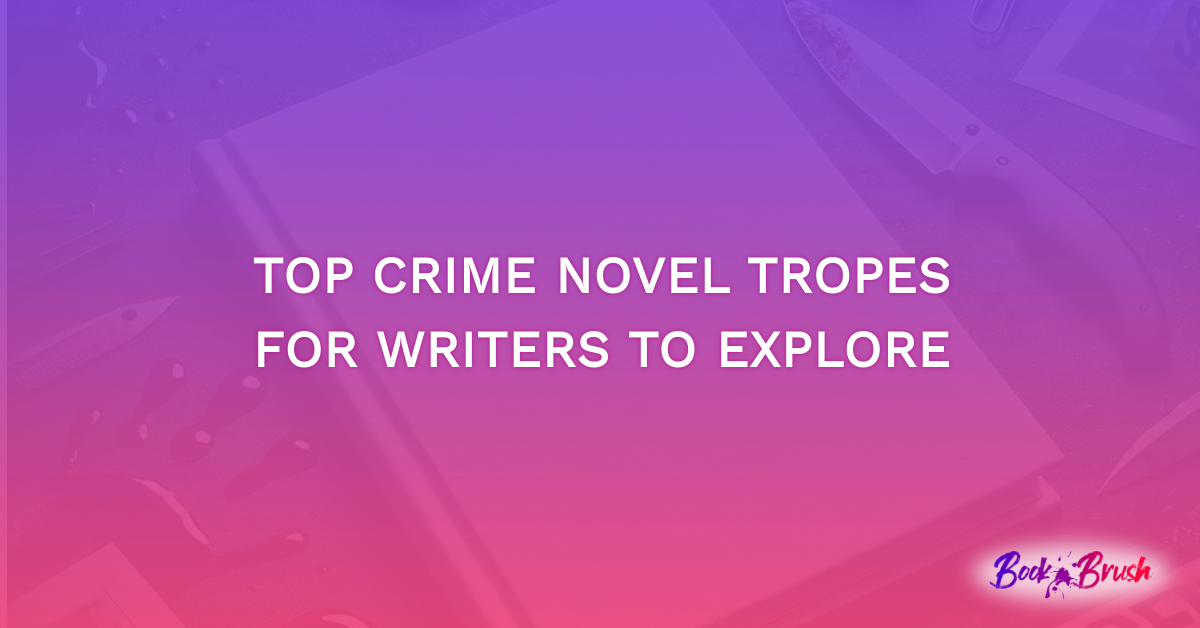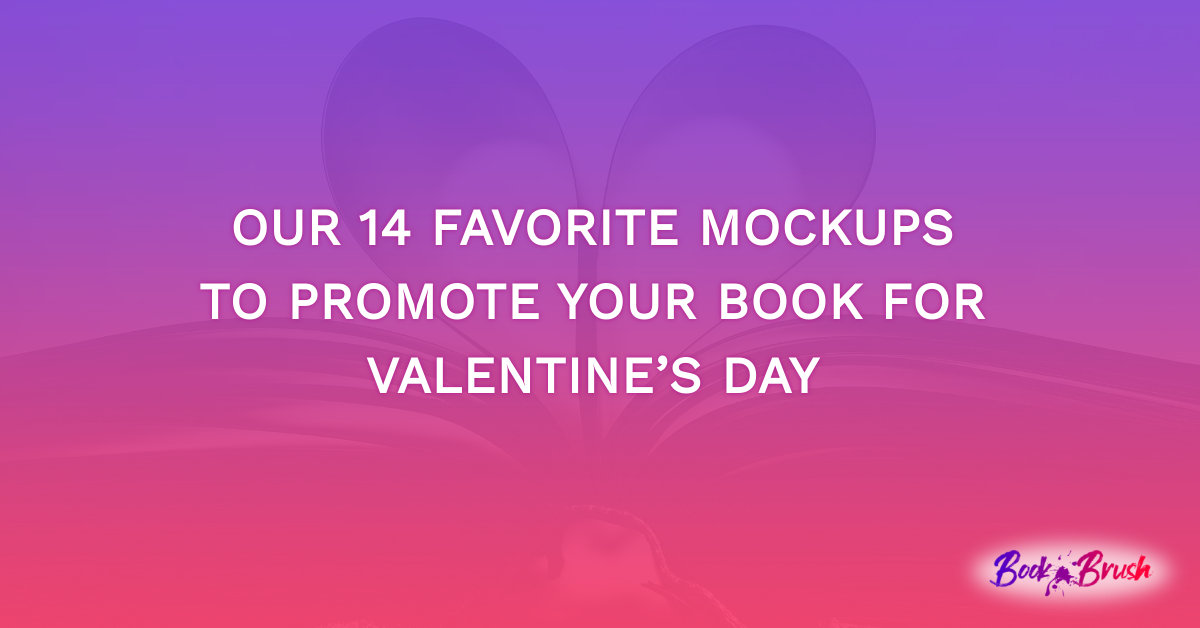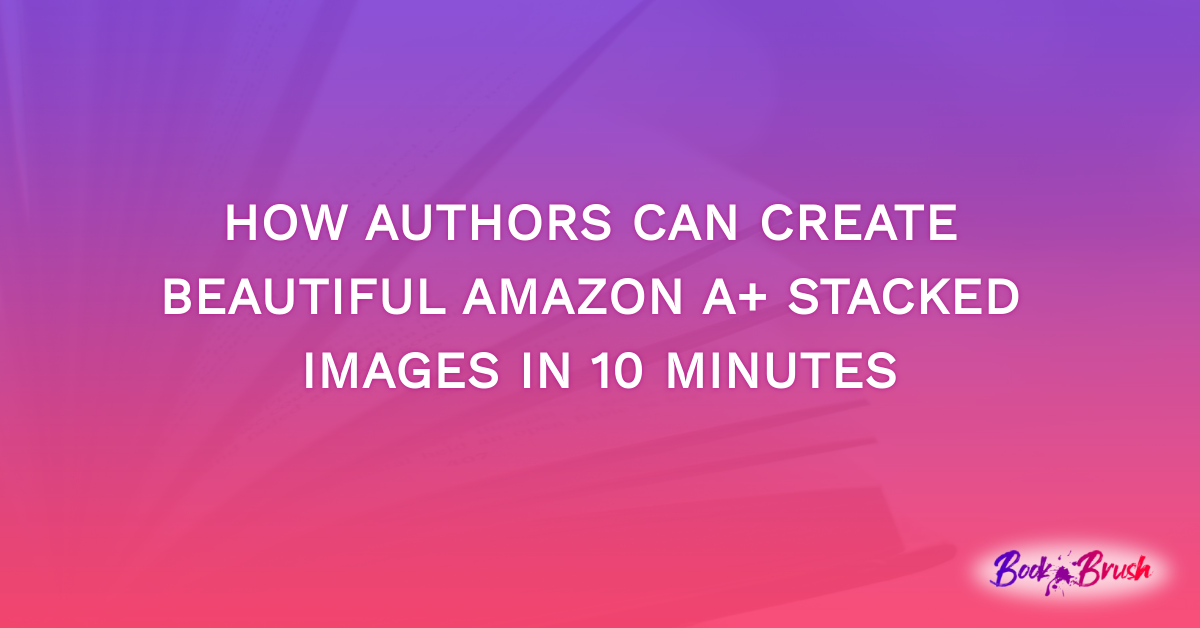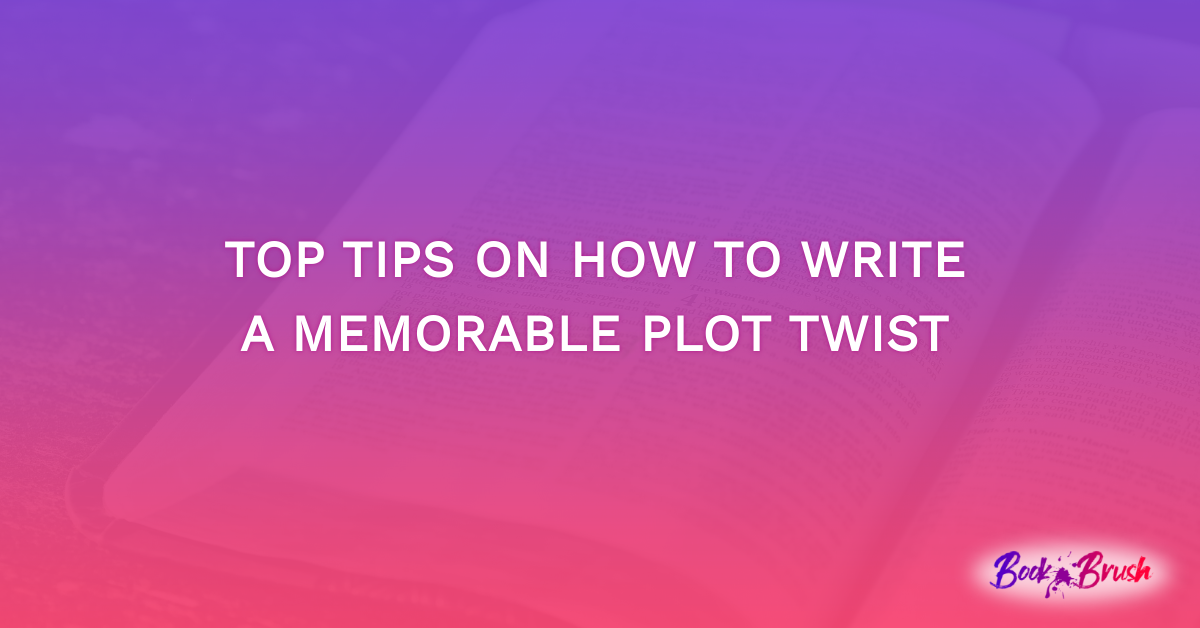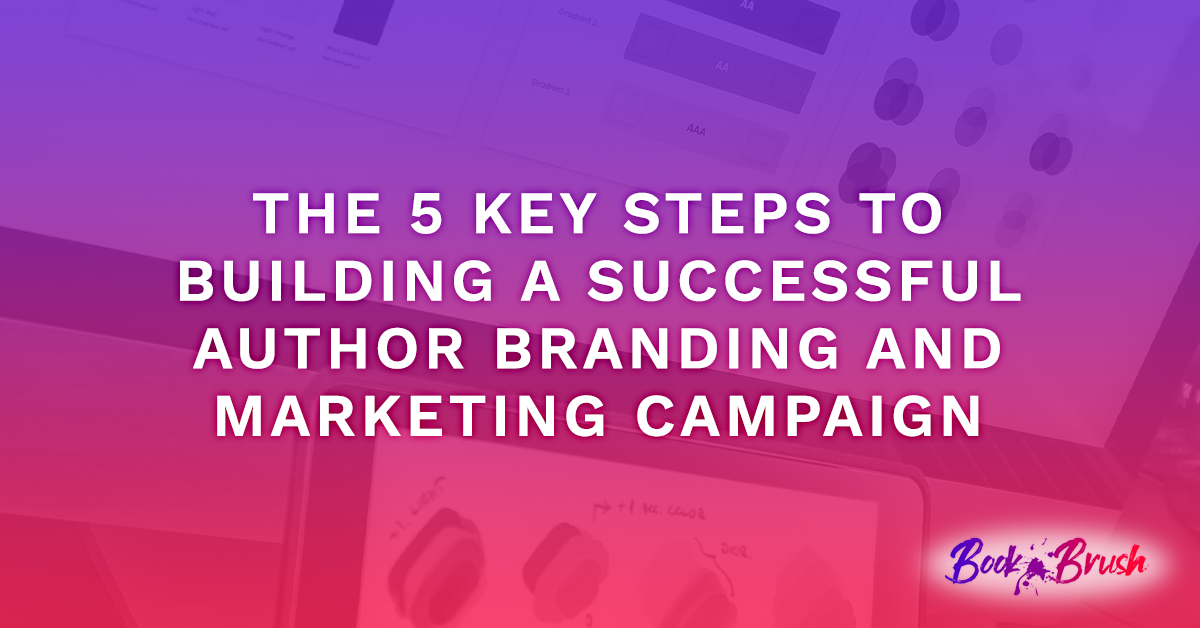How To Create An Author Business Card … Or Two
Today, I’m going to give you some hints on making a business card and a free book card using Book Brush. If you don’t have a Book Brush account, you can register here.
Let’s get into a few basics, I call them best practices.
Since life is much less private these days, here is what I’d suggest be on your card,
- Your Pen Name
- An Email Address so they can reach you
- And I’d suggest this not be a main email for you. Perhaps one that is connected to your website
- Your Website URL
- Social media link (don’t list them all or it’ll look too busy)
- Your Tag Line
- And MAYBE your PO Box
And what I’d suggest not be on your card,
- Your home address
- Your phone number
If a contact wants your phone number to talk business, you can give it to them via email or if you’re at a conference and feel it’s necessary, keep a pen handy and write it on card. Or if you’re uber organized print a few stickers and put them on the back of your card, then hand them one of those. (I’m not that organized)
Here is my current business card made with a fair amount of difficulty in Photoshop. It had multiple masks, image sizing and logos.
Now all that can be now done in Book Brush by using background removal tools and saving images as stamps. However, my main goal for this post is to show you how to create a card just by using the simple tools in Book Brush.
There are several ways to begin and in no time and have several stunning business cards ready to hand out by using either a ready-made template or starting with a blank template. I’m going to show you both.
To begin with a template,
- Custom Creator>Templates>Community Templates>
- Then you come to Filter Options, choose your GENRE>Romance & General
- PLATFORM>business card (since we’re creating a b-card)
- Then hit the blue box at the top that says SHOW FILTERED TEMPLATES
- Pick the one you want to work with and double click
I chose this one. It would work perfectly without many changes, but I want to show you how to take what’s here and make edits so it fits your brand.
Brown isn’t my brand color–although I love the texture–so I’m changing the background.
Here is my completed business card along with the steps I took to make it.
I want there to be no doubt that I’m an author,
- I searched under Background for “writing” and wow, I had a hard time choosing
I took the swirl away at the bottom of the template because I wanted room for my tag line
- Click it to select it and hit delete or the trash can
Remember, each of the text elements can be edited, so I did, but I gotta admit they really looked great to begin with. I just like to fiddle around. I kept white for my text,
- Click each text element and use the edit tools at the top
- Double click the element to get more options. (I outlined mine in blue for the smaller text)
I removed the Instagram stamp, and added the envelope and the computer,
- Go to Stamps, search and type in social media or envelope or computer to find what you need.
- Size as needed
- Change transparency as desired.
Once the card was complete I decided the background was too bright
- Double click on the background and drag the transparency slider
Once happy, save as a template and download when ready.
Another way to make a card is to simply start from scratch,
- Go to ad size
- Card
- And you’ll get a blank card to add whatever you want. I’ll show you below.
How To Make A Free Book Giveaway Card
Until recently, I used to make giveaway cards in Microsoft Publisher in a Postcard size. Very pretty but they were a pain to carry around as they were … big.
Now I’m making them business card size using Book Brush, faster, simpler and just as great.
I use BookFunnel to facilitate giving away copies of my books. They are an amazing company with various levels of plans. I use their Midlist plan.
There are the two ways to start. If you want to start from a template, use the same steps above, and then look for this icon beside the card. Use them as is or change like I did using the steps above.

But I want to show you how to create a card from scratch,
- Custom Creator>Click On Card
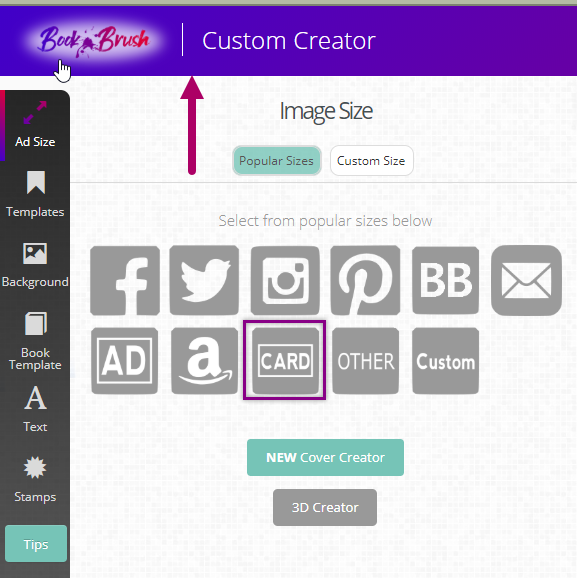
Then you’ll see the first size is the Business Card
- Click to open
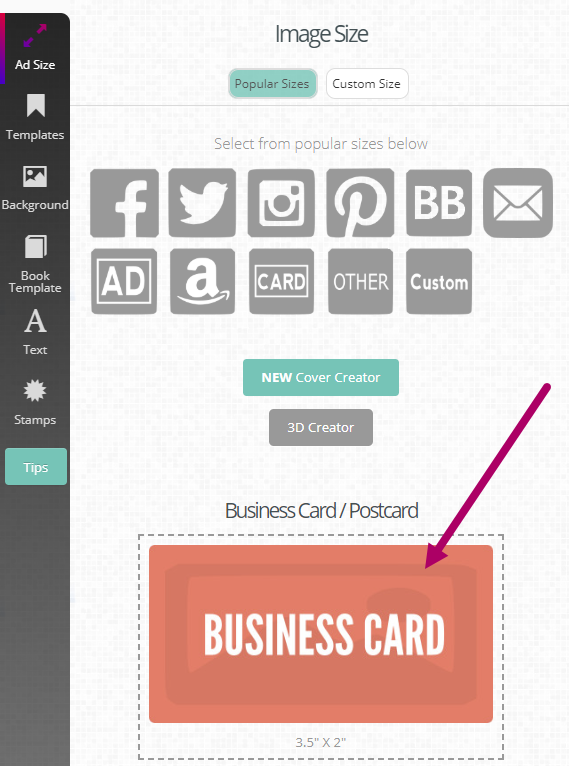
Even if you’re going to start from scratch like I am, take note of what elements should, at a minimum, be used for a book giveaway card
- FREE BOOK TEXT
- COVER
- CODE FOR REDEMPTION
Here is my finished card
Now that we have a blank canvas, we can begin to make our card.
- Background >Search (I used beach and there were so many to choose from)
- Book Template (I love this!!!) And since this is an ebook, I’m finding a template that fits that (not a paperback) thus the tablet
- Next, I’ll add my text boxes (go to text in the left panel>click and edit the “ADD TEXT HERE”. Continue with as many additional boxes as necessary (my blurb and redemption code)
- Box for redemption code which will go behind the code text I typed in.
TIP: Don’t place your work too closely to any edge so that if you upload it to a printing company, you’re in their “safe area”.
Once done:
- Save Template
- Download to your computer
Then either print at a print shop, an online printer like Vista Print, or print at home using either Avery or other premade business card sheets and follow their instructions.
Hand out your new cards knowing you’ve created a business or Freebie book card that’s showcases you and your brand.
All created on Book Brush.
![Leslie Sartor photo]() Article by L.A. Sartor
Article by L.A. Sartor
I started writing as a child, really. A few things happened on the way to becoming a published author … specifically, a junior high school teacher who told me I couldn’t write because I didn’t want to study … urk … grammar… That English teacher stopped my writing for years. But the muse couldn’t be denied, and eventually I wrote, a lot, some of it award winning. However, I wasn’t really making a career from any of this. My husband told me repeatedly that independent publishing was becoming a valid way to publish a novel. I didn’t believe him even after he showed me several Wall Street Journal articles. I thought indie meant vanity press. I couldn’t have been more wrong. I started pursuing this direction seriously, hit the keyboard, learned a litany of new things and published my first novel. My second book became a bestseller, and I’m absolutely on the right course in my life.
Please come visit me at www.lasartor.com, see my books, find my social media links, and sign up for my mailing list. I have a gift I’ve specifically created for my new email subscribers. And remember, you can email me at Leslie@LeslieSartor.com
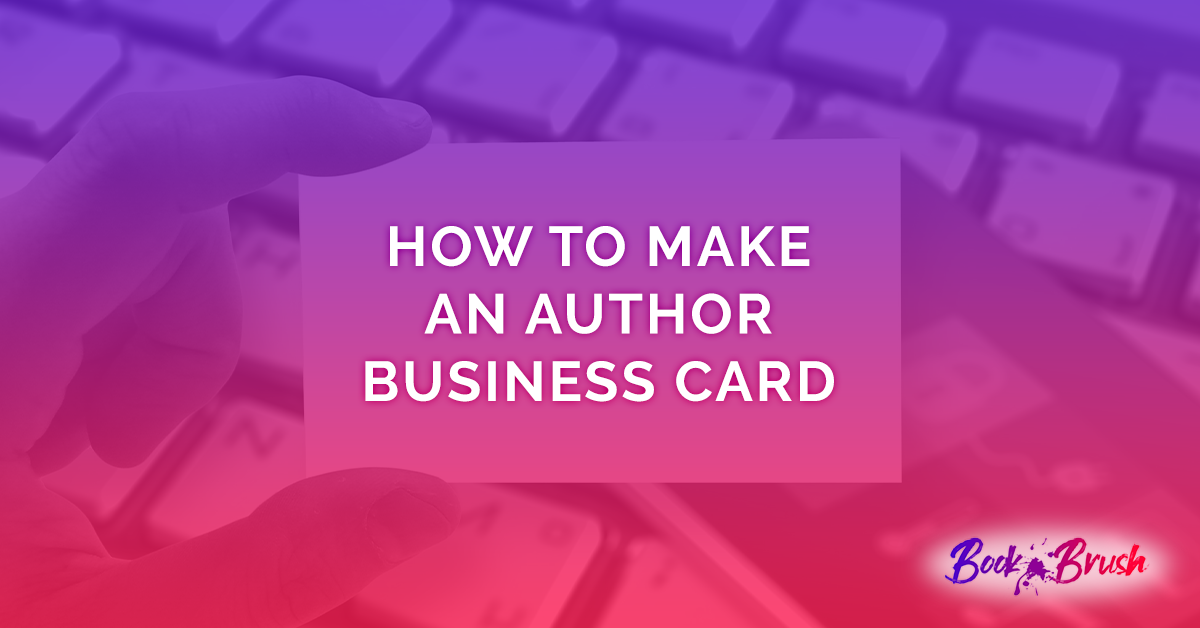
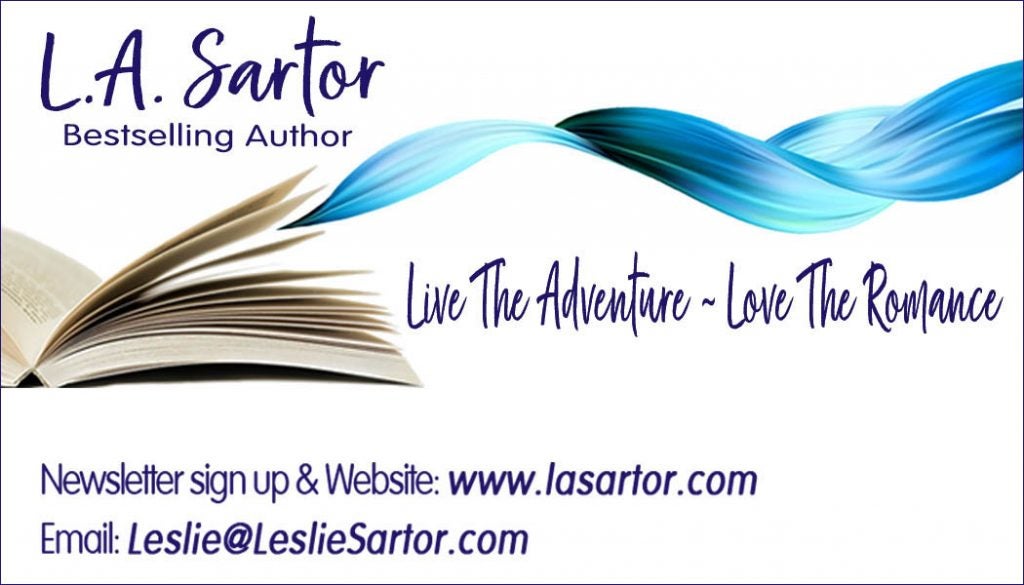
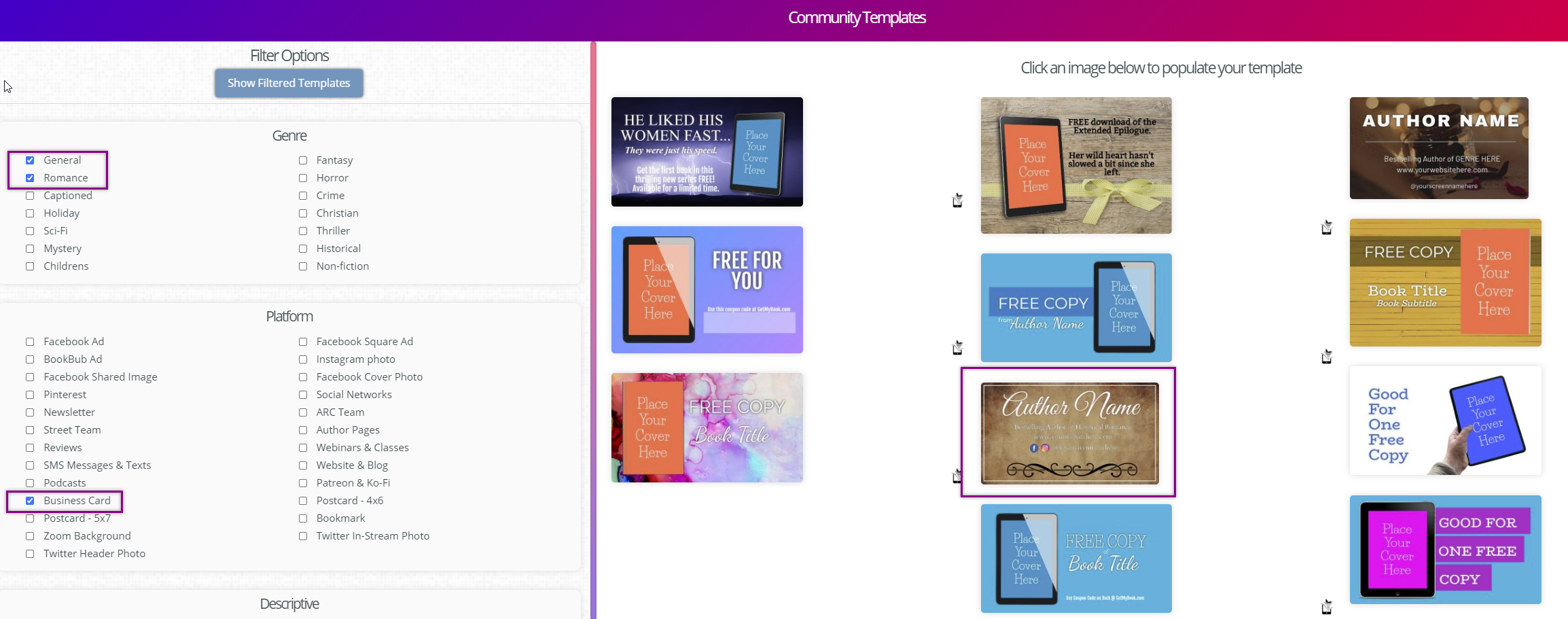
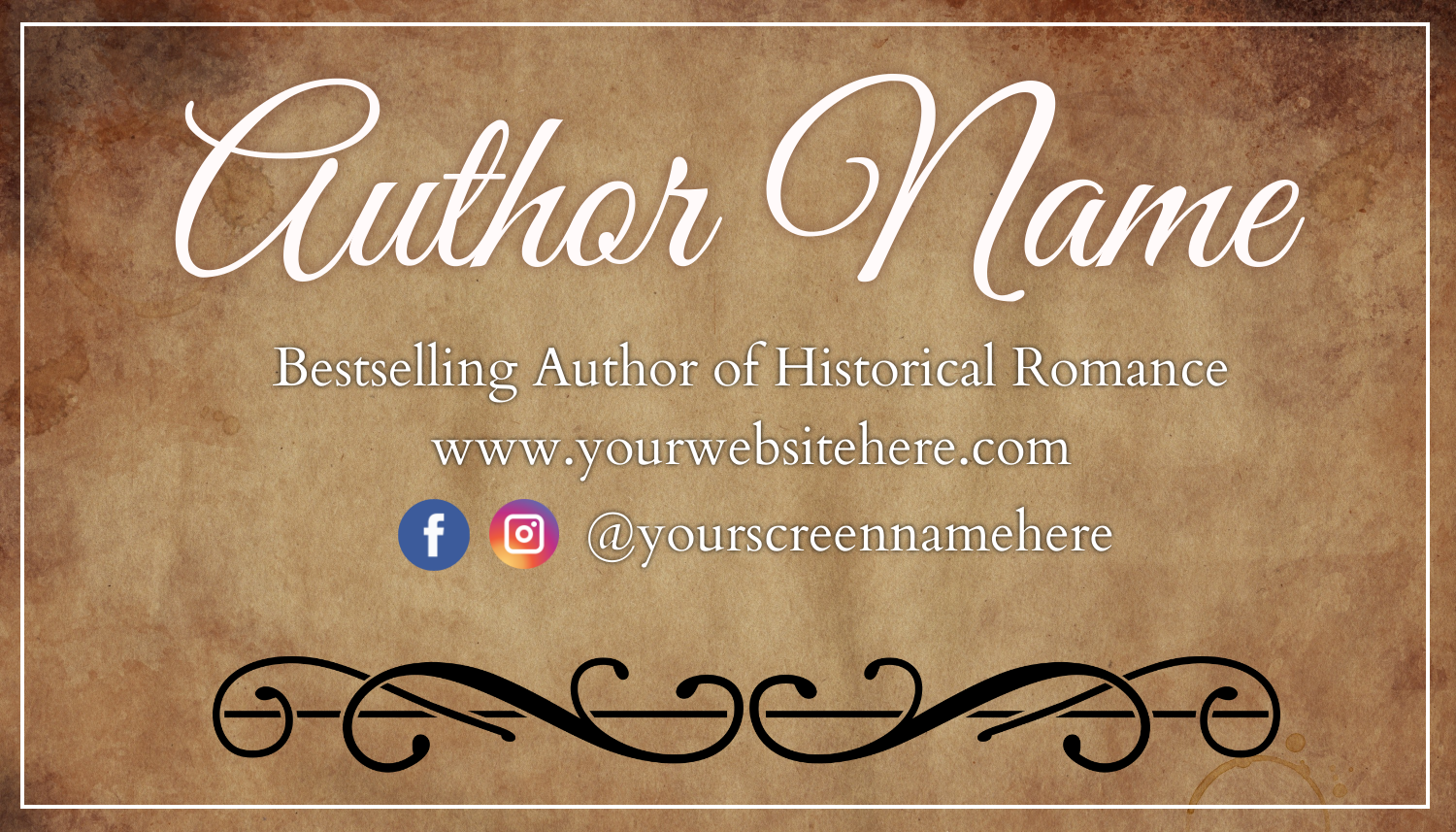
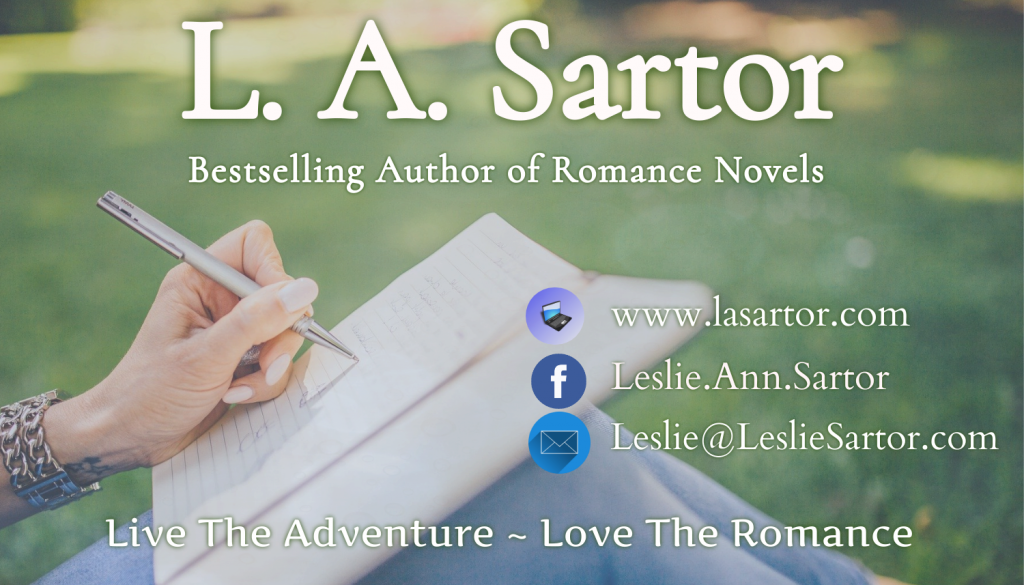
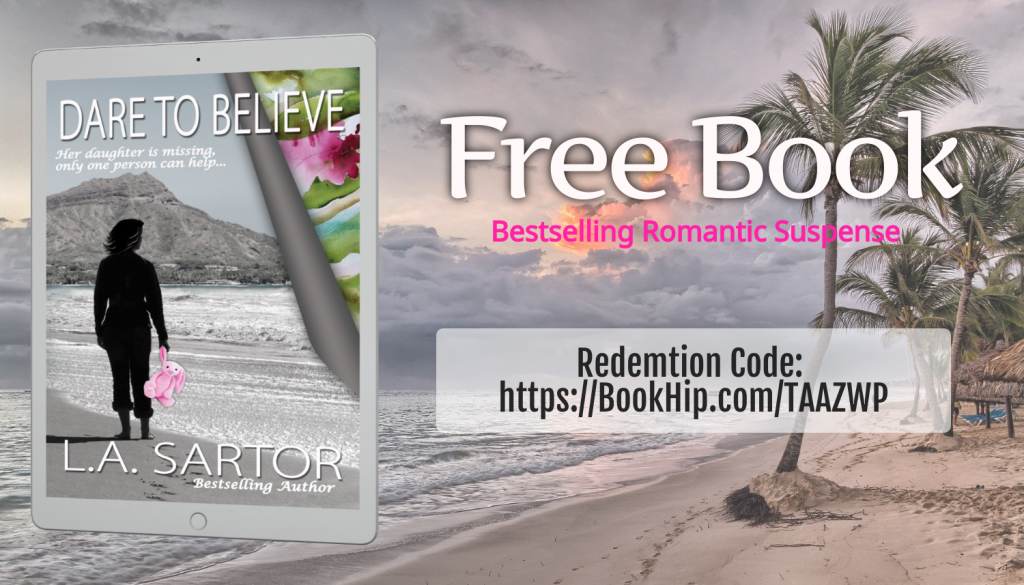
 Article by L.A. Sartor
Article by L.A. Sartor