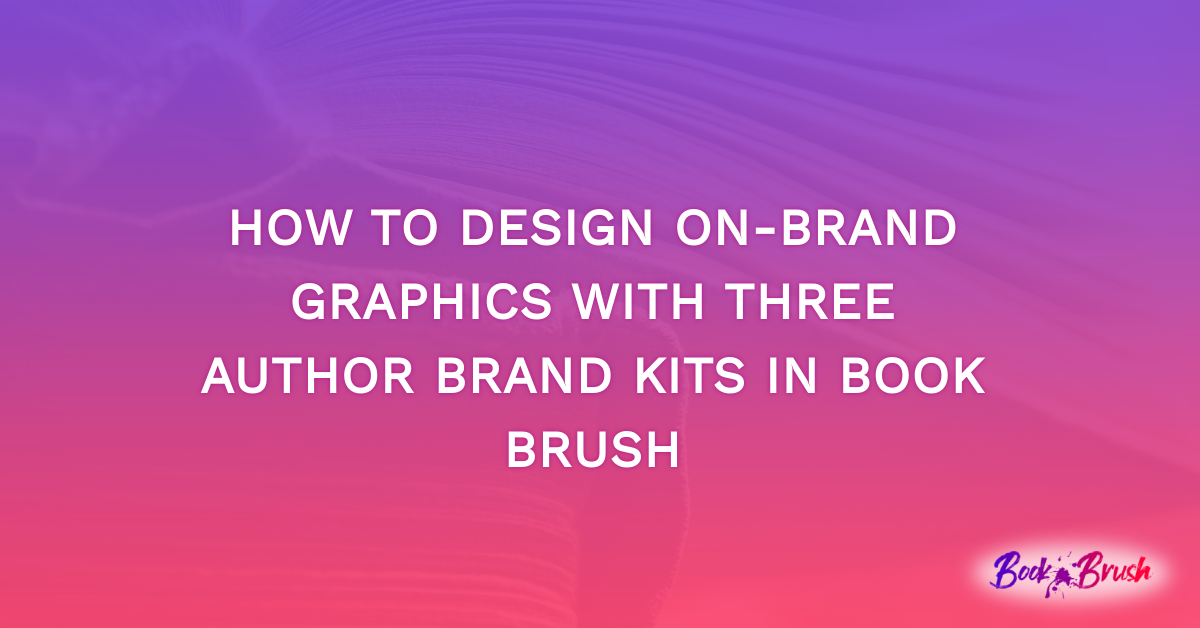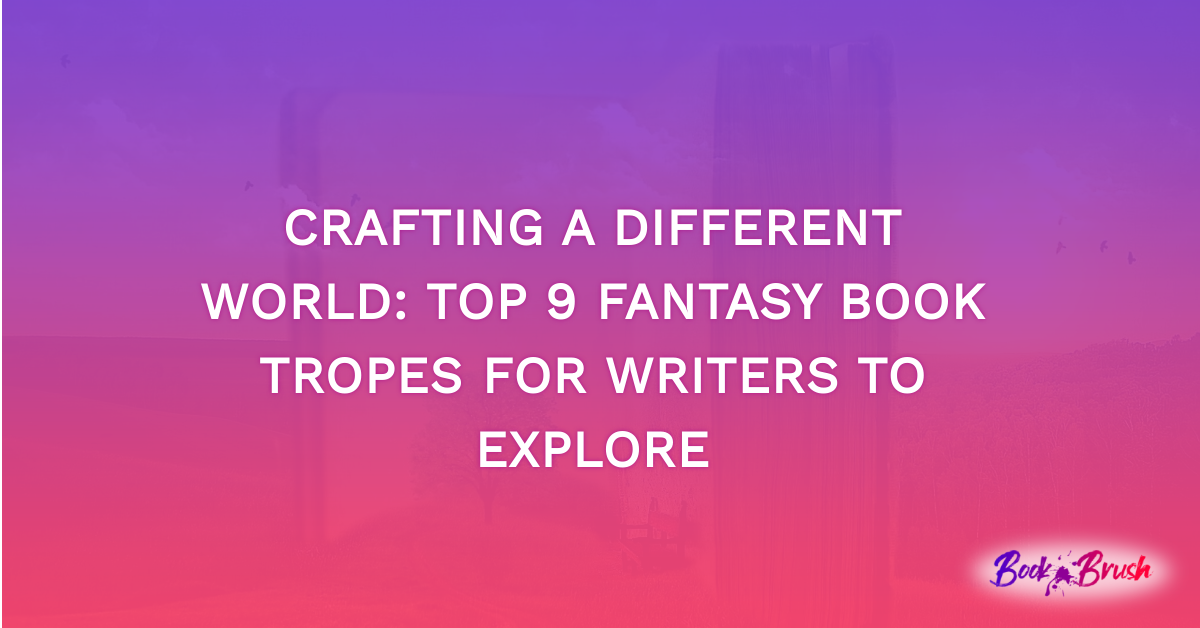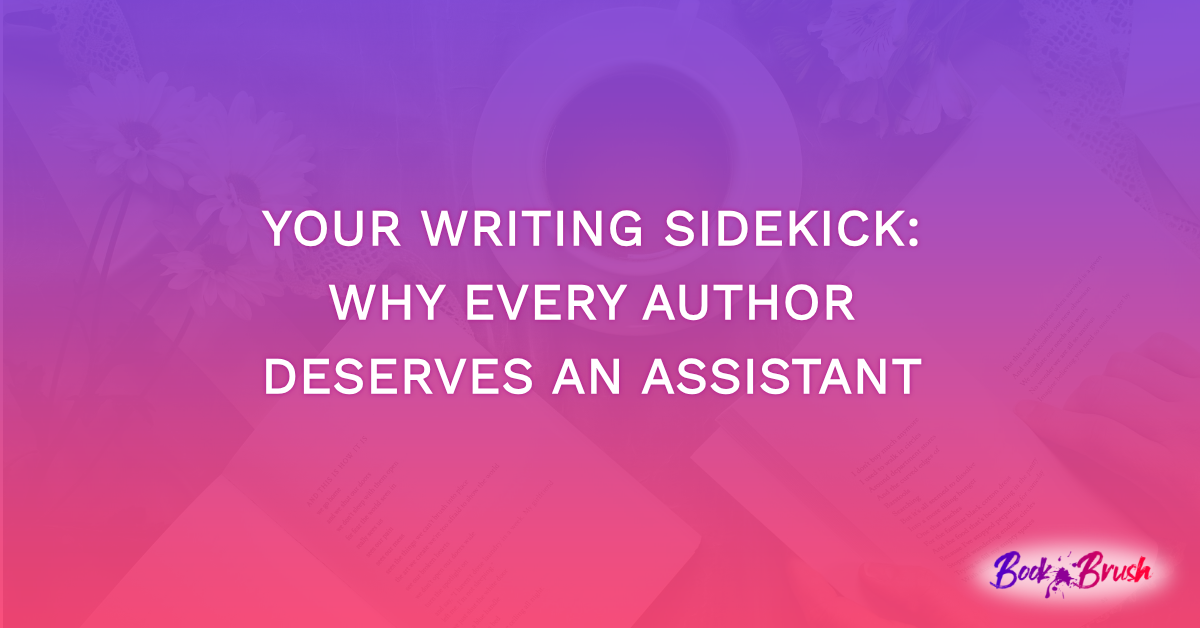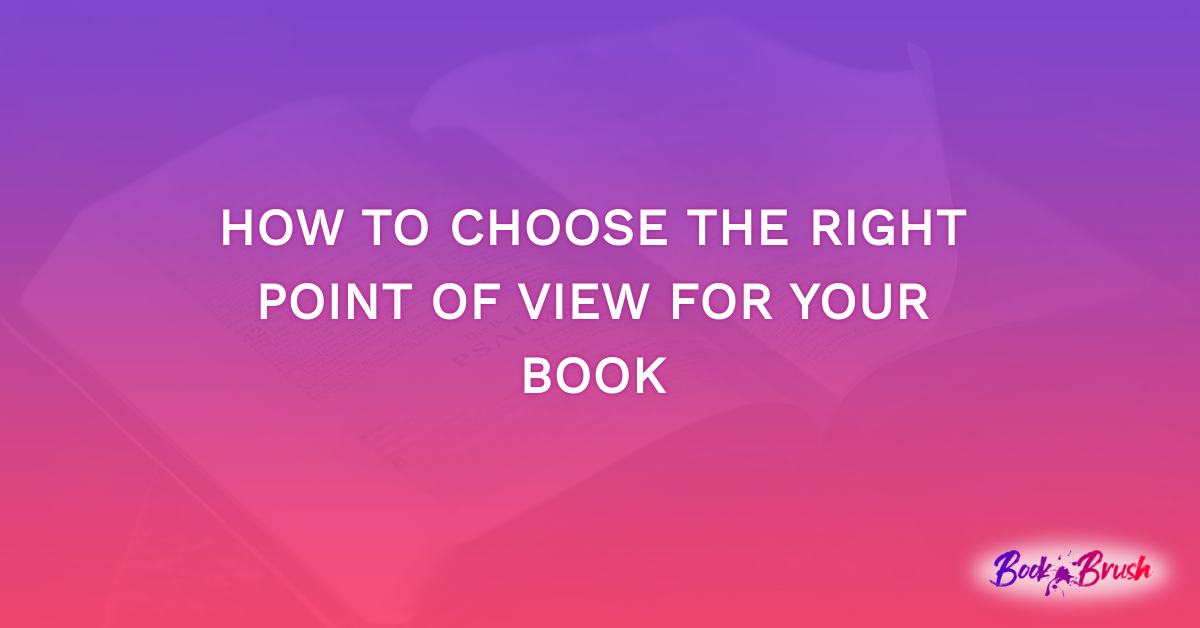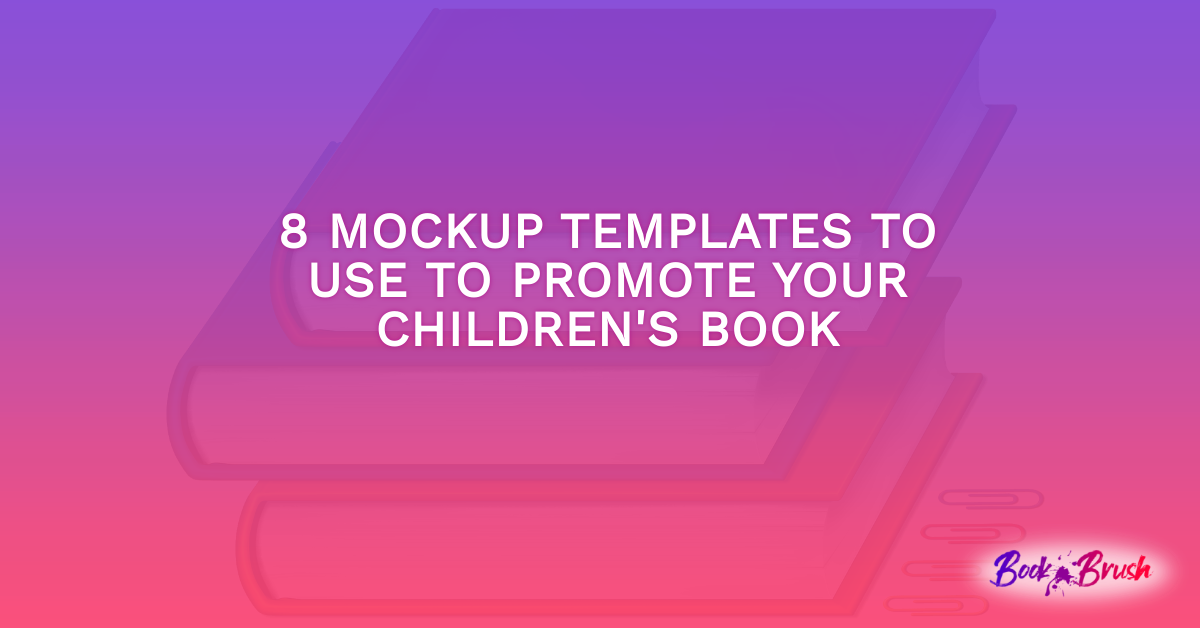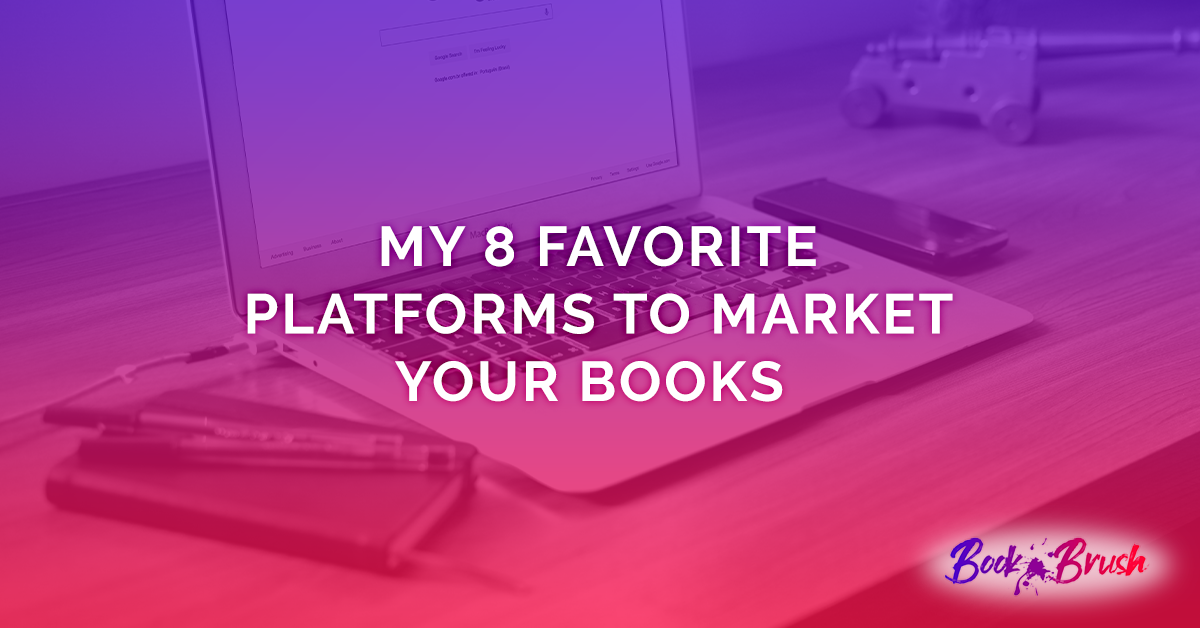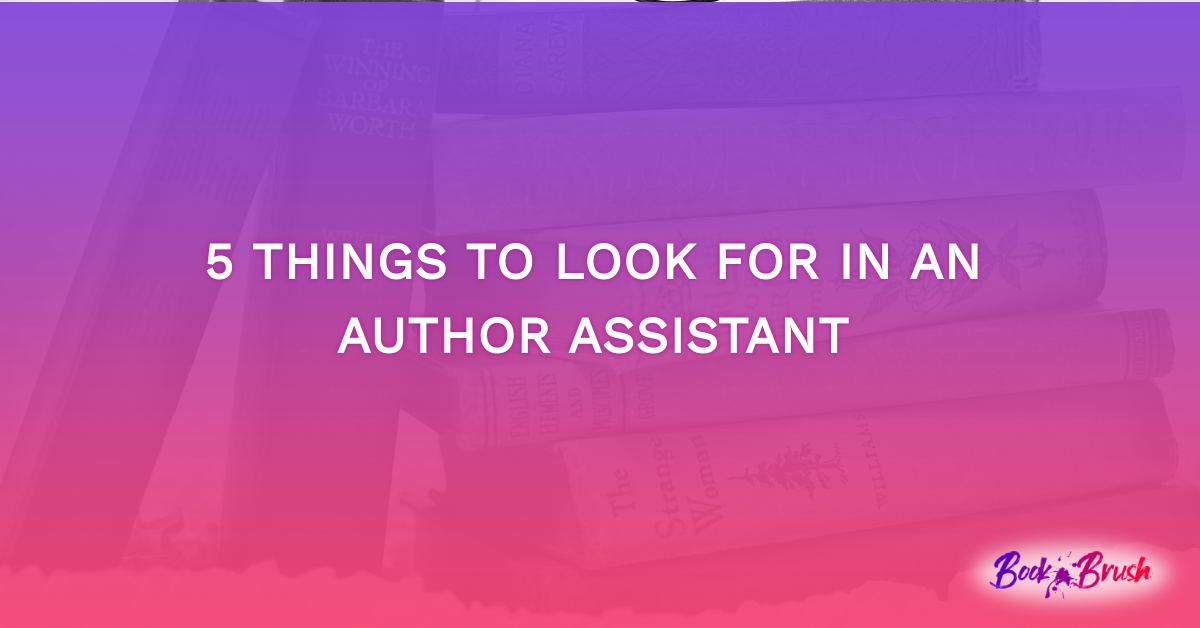Do you have different pen names? We already have a feature at Book Brush where you can include the font and colors your brand uses to create graphics. However, you could only use one brand kit. If you have several pen names and want to have different colors and fonts to create graphics for each brand, you need more than just one brand kit. Now, there are three author brand kits available! You can now quickly design on-brand graphics with three author brand kits in Book Brush. Below, we’ll go through how to create these. Let’s get started!
Step 1:
To begin, you’ll start on the homepage. On the left-hand side, you’ll click on the “Brand Kit” button.
Step 2:
Once you’re on the Brand Kit page, you’ll find the three different brand kits. If you already have your first brand kit designated, it’ll be listed in the first brand kit slot. Click on the arrow to bring down the design options.
Step 3:
After you’ve clicked on the arrow, there will be a few different options for you to add. You can add your brand logo, color, and font. Click on each option to fill them in.
Step 4:
For example, you’ll click on the “Choose Font” button and you can go through all of the different options. When you find a font, click on it. It will automatically save for you.
Step 5:
Once you’ve added all of the design options you need, it’s time to try it out. You can click on the “Tools” button on the left and then the “Custom Creator” button.
Step 6:
Now that you’re on the Custom Creator page, click on the “Text” button and then the “Add New Text Box Here” button.
Step 7:
Lastly, click on the “Font” button. It will bring down a long list of fonts to choose from. However, the first couple of fonts should be your brand kits. For example, you can see that “My Original Series” is listed first (my saved brand kit). All you need to do is click on it, and you can get started on creating your graphic.
In Conclusion
In conclusion, designing on-brand graphics with three author brand kits in Book Brush is easier than you may think. To learn more about this process, you can check out this video that also takes you through how to properly add three author brand kits. You’ll be able to design them in no time. With just a few easy steps, you’ll have your three brand kits on hand to design stunning graphics that you can use to promote your books. Happy designing!