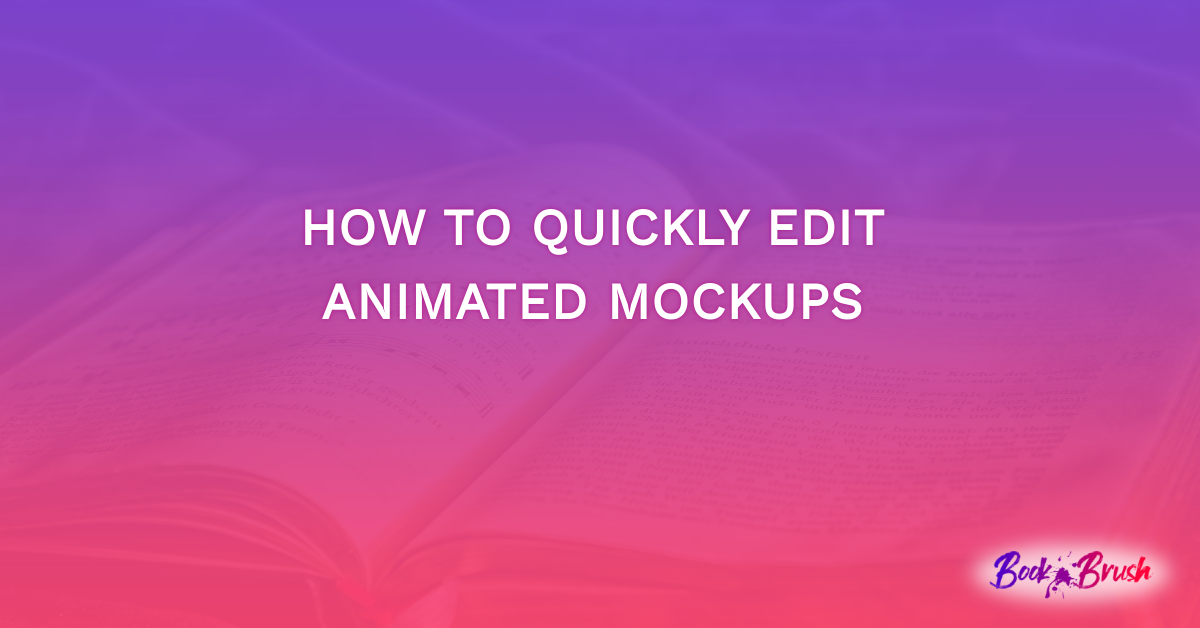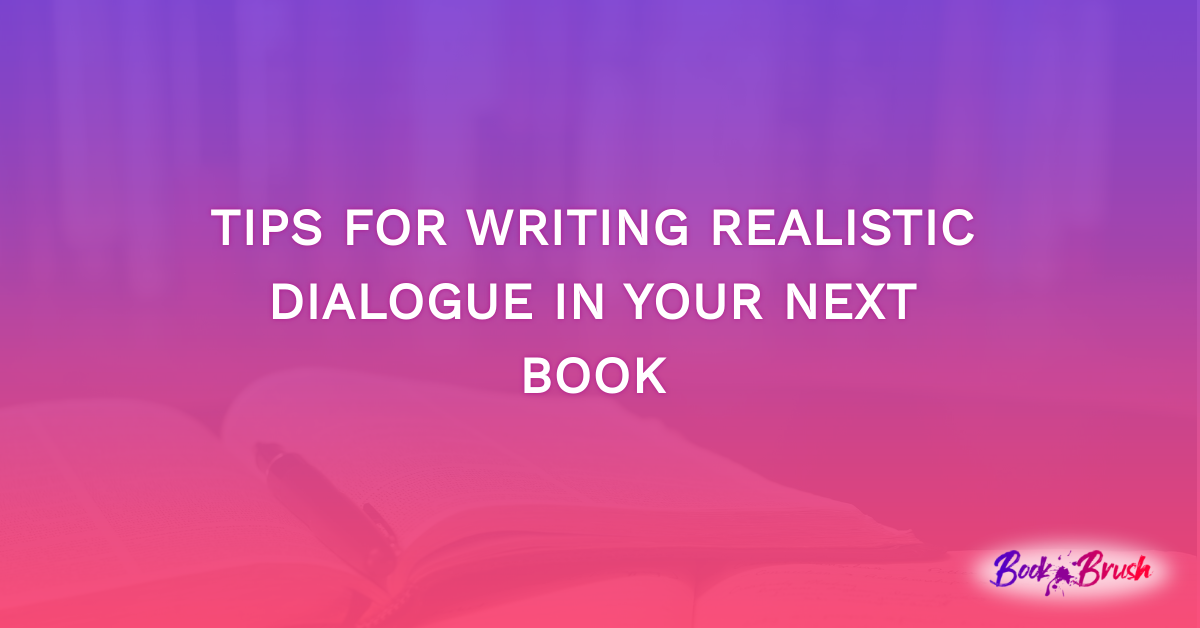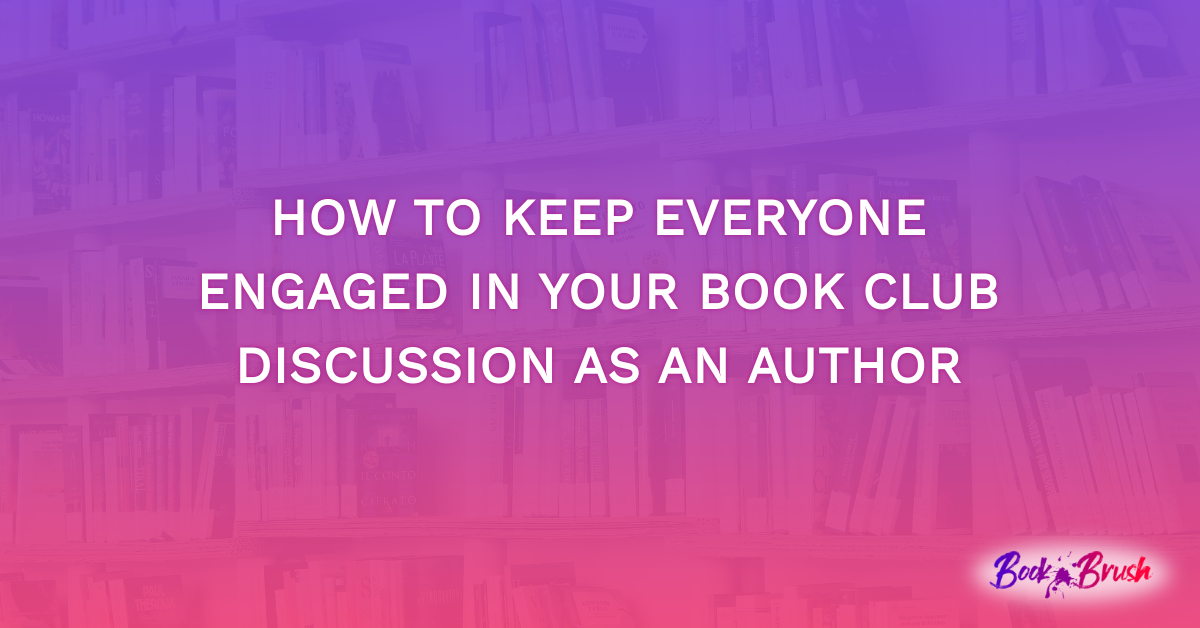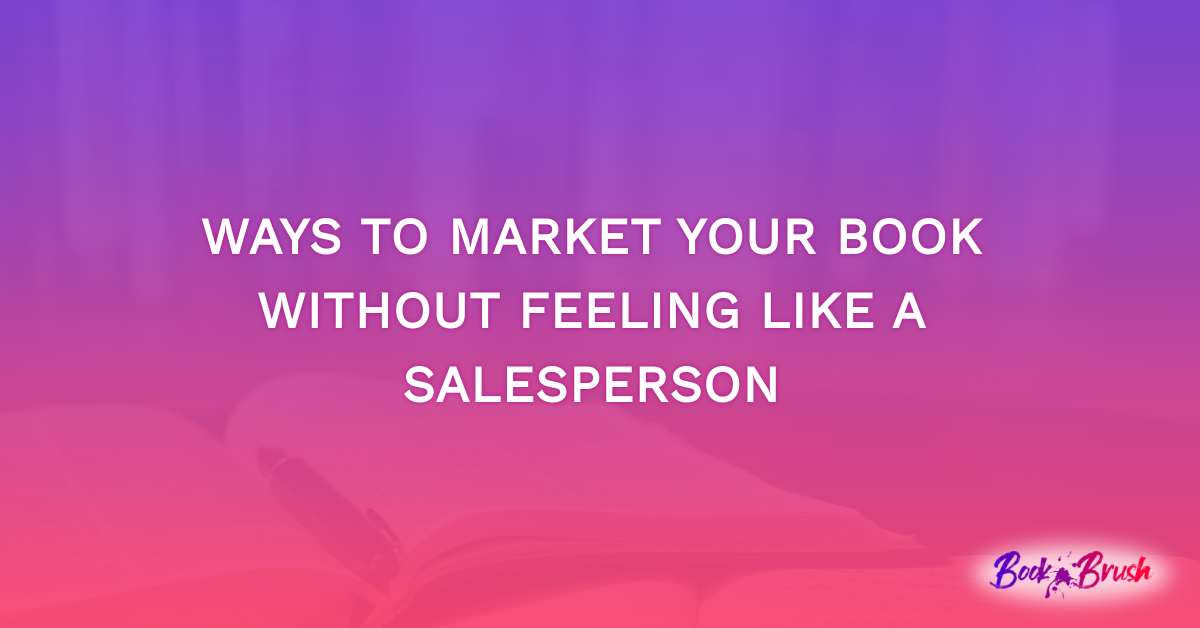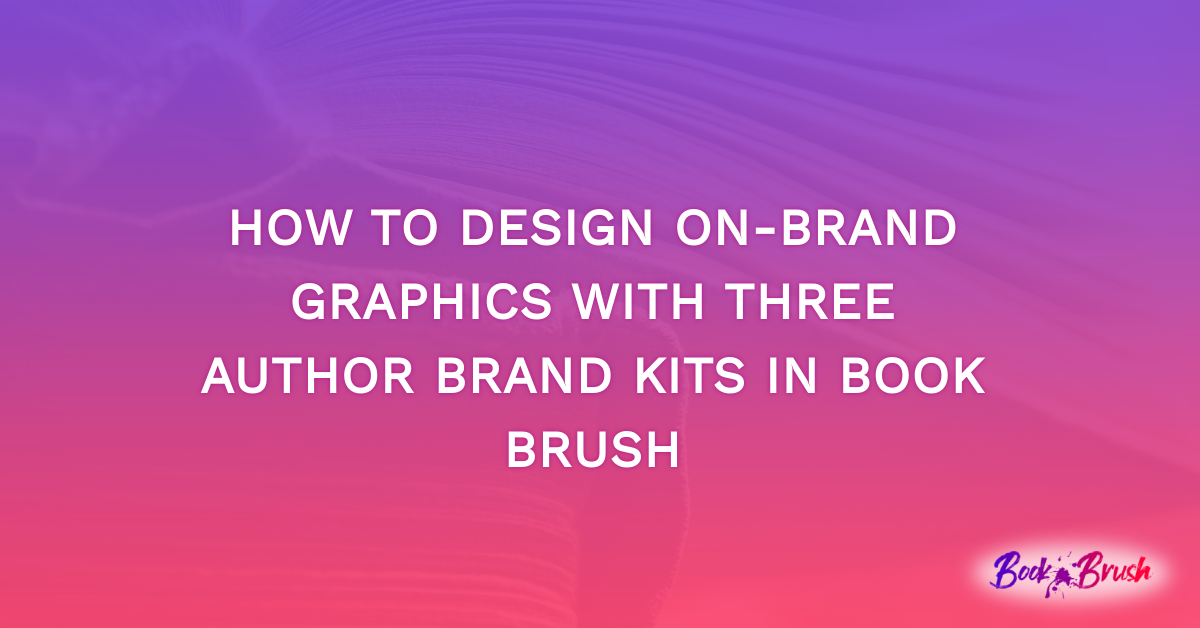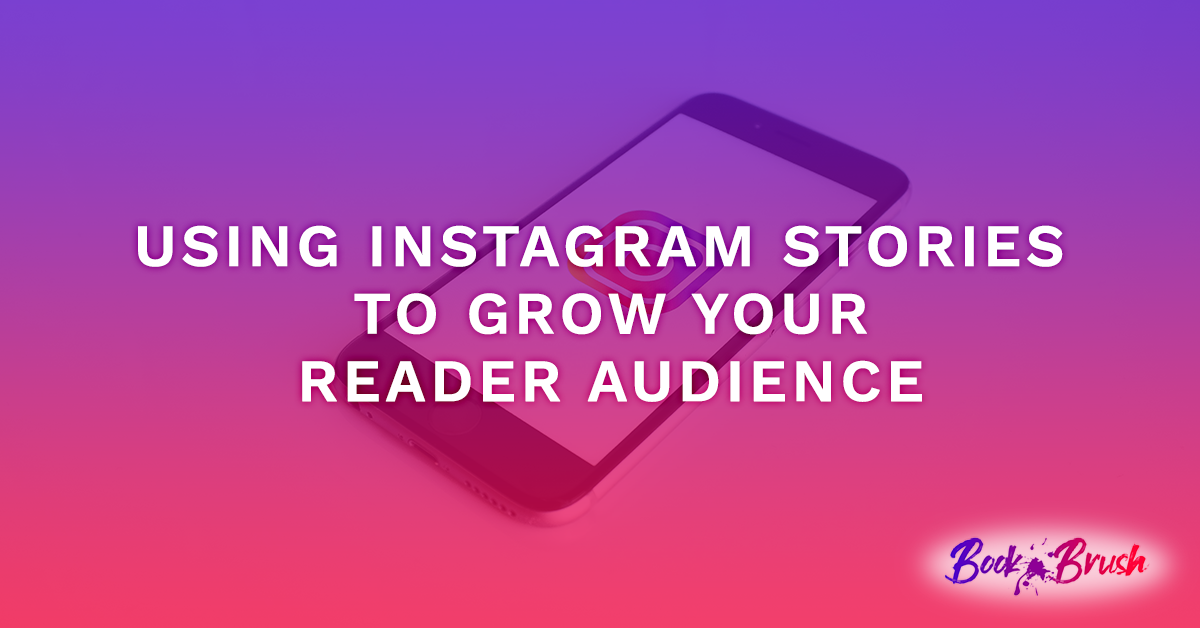Are you tired of posting the same photo of your book cover on social media? Step your book-promoting game up with animated mockups! Animated mockups are a great way for you to promote your book in a fun, unique, and eye-catching way. With Book Brush, we’ll show you how you can edit animated mockups to fit your needs in just a few minutes. Let’s jump in!
Step 1:
To get started, you’ll log in and go to the homepage. Now, you’ll click on the “Create New” button and then the “Custom Creator” button.
Step 2:
Now, you’ll click on the “Community Template” button. It’ll take you over to our templates, where you’ll have countless mockups to choose from.
Step 3:
Click on the “Collections” button, the “Animated Mockups” button, and then the “Vertical Videos” button. Take your time to explore all of the mockups that we have to offer. You can match the theme of your book with one of the mockups provided. Don’t be afraid to use some of the holiday mockups all year long. For example, you could use some of the Valentine’s Day mockups for a romance book and just adjust the text. You could also use a Halloween mockup for a thriller book.
Step 4:
Once you’ve decided on an animated mockup, click on it. It should bring you back to the “Custom Creator” page with the animated mockup of your choice displayed front and center. To add your book cover, click where your cover would go. Then, click on the “Swap Covers” button at the top. It’ll give you the option to either upload a photo of your cover or click one of the ones you’ve used in the past with your Book Brush account on the left side.
Step 5:
Now that your cover has been uploaded, it’s time to give your animated cover a try. Click on the timer at the top of the page. Your video should begin playing.
Step 6:
If you want to change the text, double-click on the existing text. It will pop up on the left-hand side with an option to change the text, the font, the color of the font, etc. You can edit it to your liking. If you want to move your text, click on the text and drag it with your mouse. If you want to enlarge your text, click on your text and hover your arrow to the corner of the box. Then, click and drag the corner to your preferred size.
Step 7:
Once your animated mockup is how you want it, it’s time to finally download it! Click on the “Download” button and then on the “MP4 (Video)” button. Your video will then be loaded and ready to download to your computer. Keep in mind that the process isn’t over quite yet.
Step 8:
This is an important step that you don’t want to skip! Make sure you click on the “Download Video” button. If this step is skipped, your video won’t be downloaded to your computer, and you could lose all of your hard work. Once you’ve downloaded your video, if you want to make sure your video is in another spot, so you don’t lose it, you can hit the “X” button and then click the “Save Changes” button. It’ll save your animated mockup to your Book Brush account.
You can easily edit animated mockups without the hassle or fuss with Book Brush! You’ll be able to edit and create beautiful mockups that will get your target audience to notice your book. You can also make other graphics to promote your book with the help of Book Brush, like ads, book covers, book trailers, bookmarks, and more! We’ve changed the game when it comes to promoting your book. Now, you can edit an animated mockup with ease!