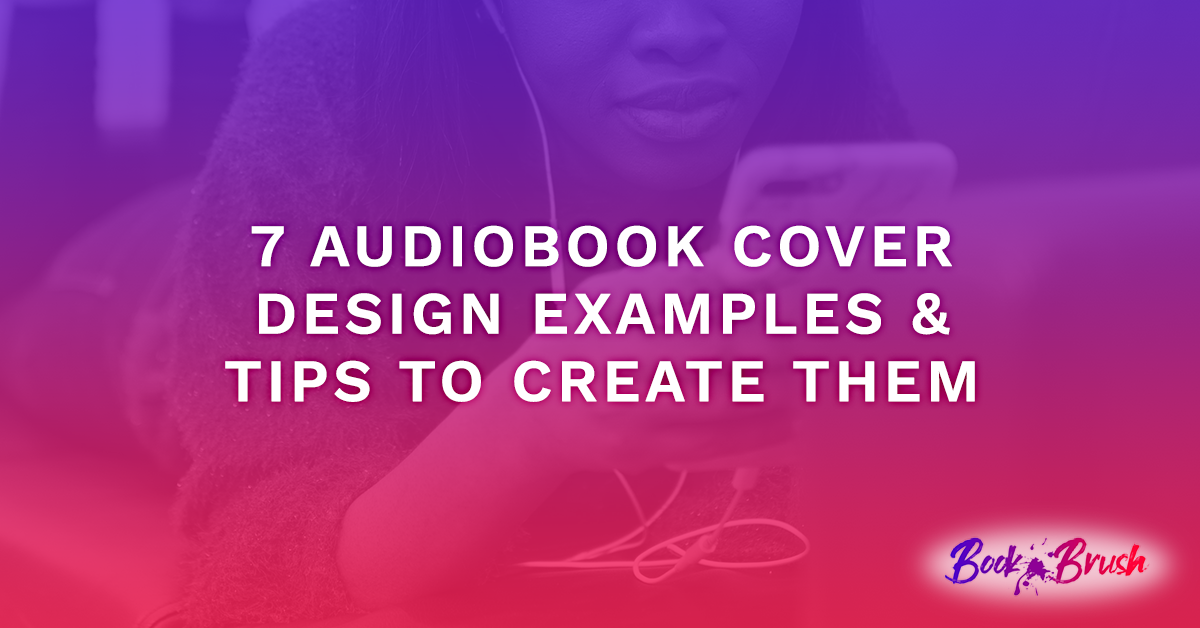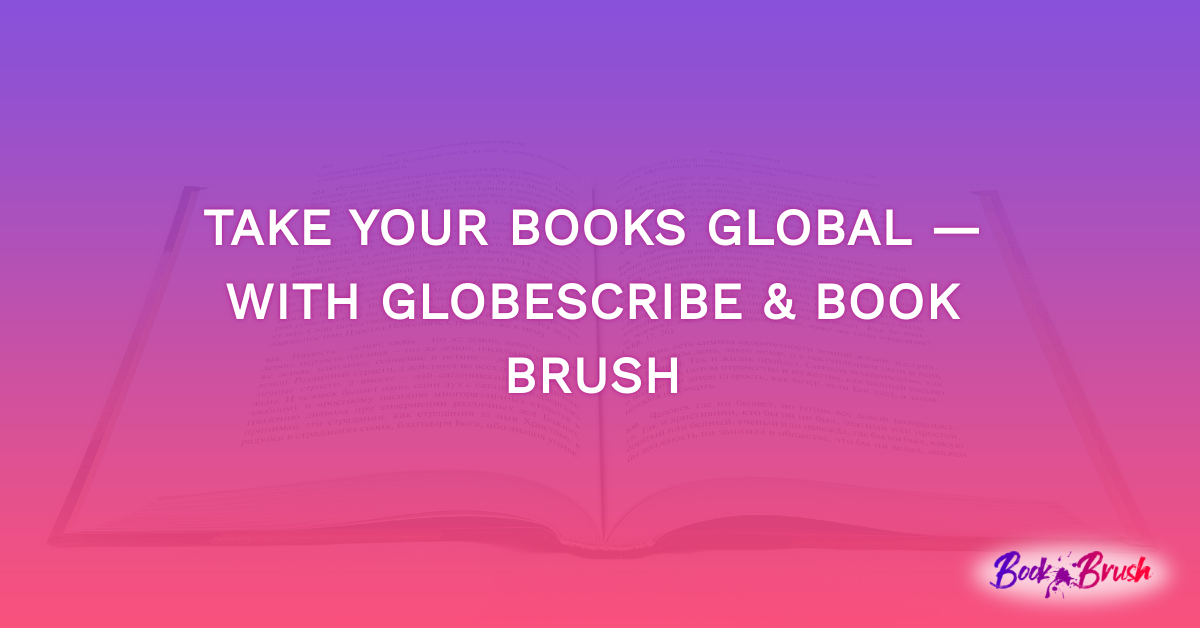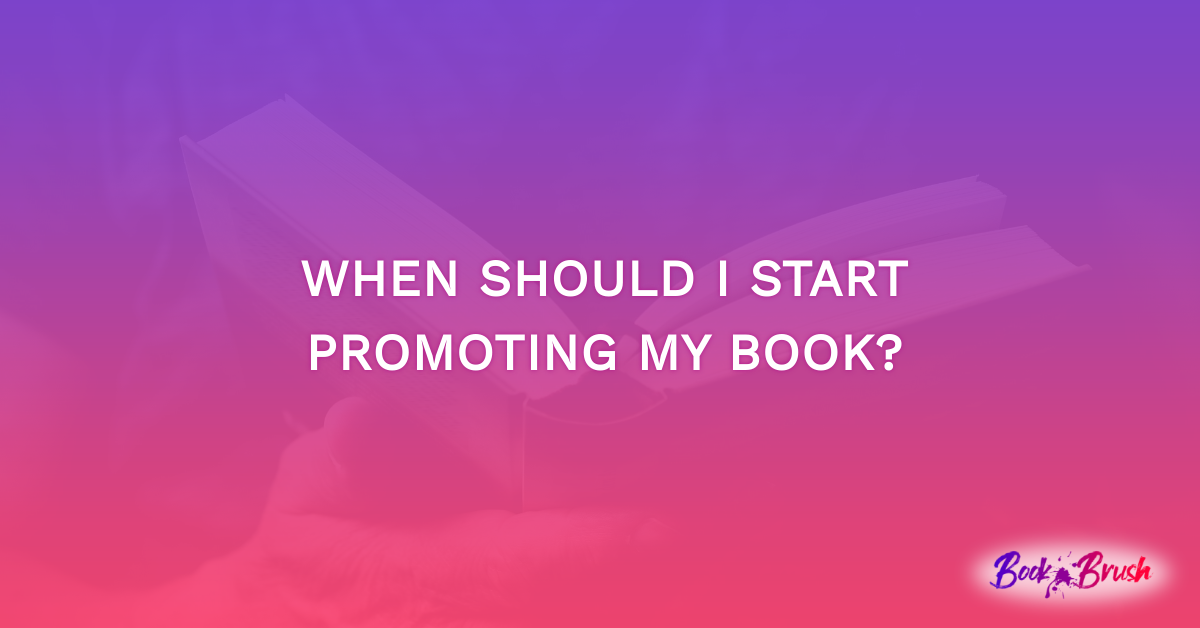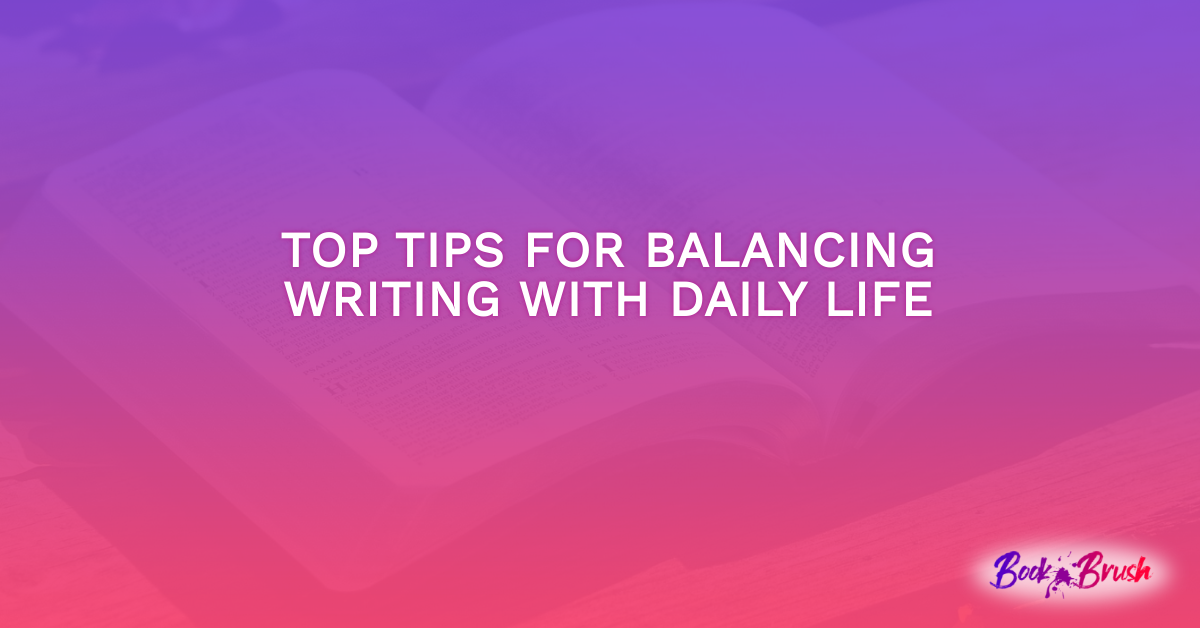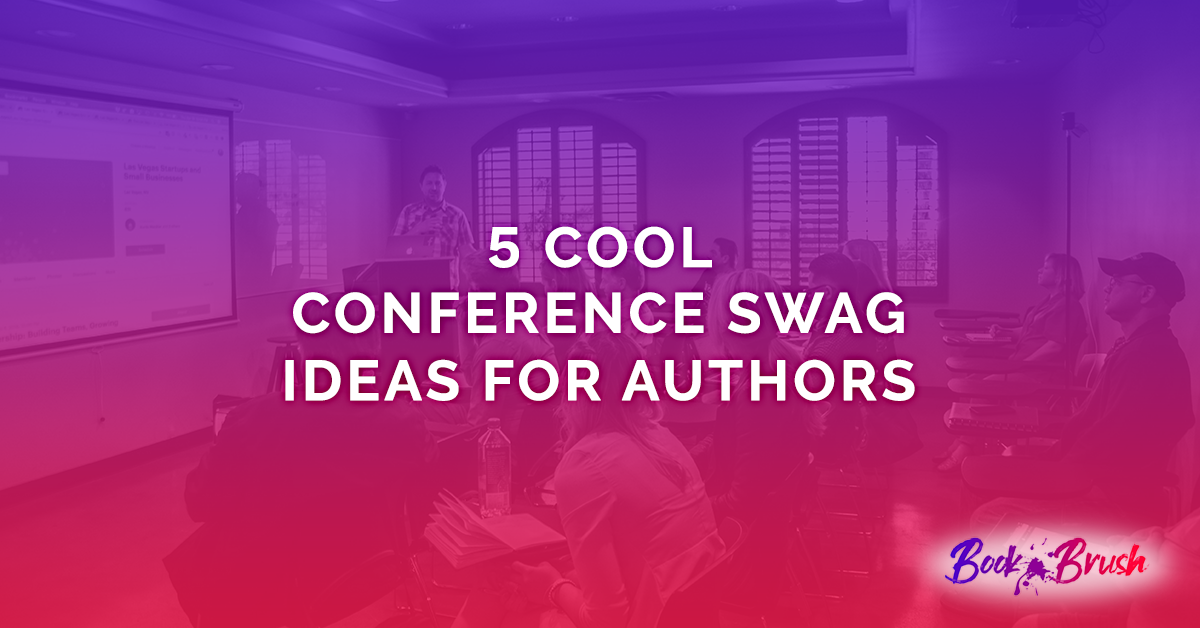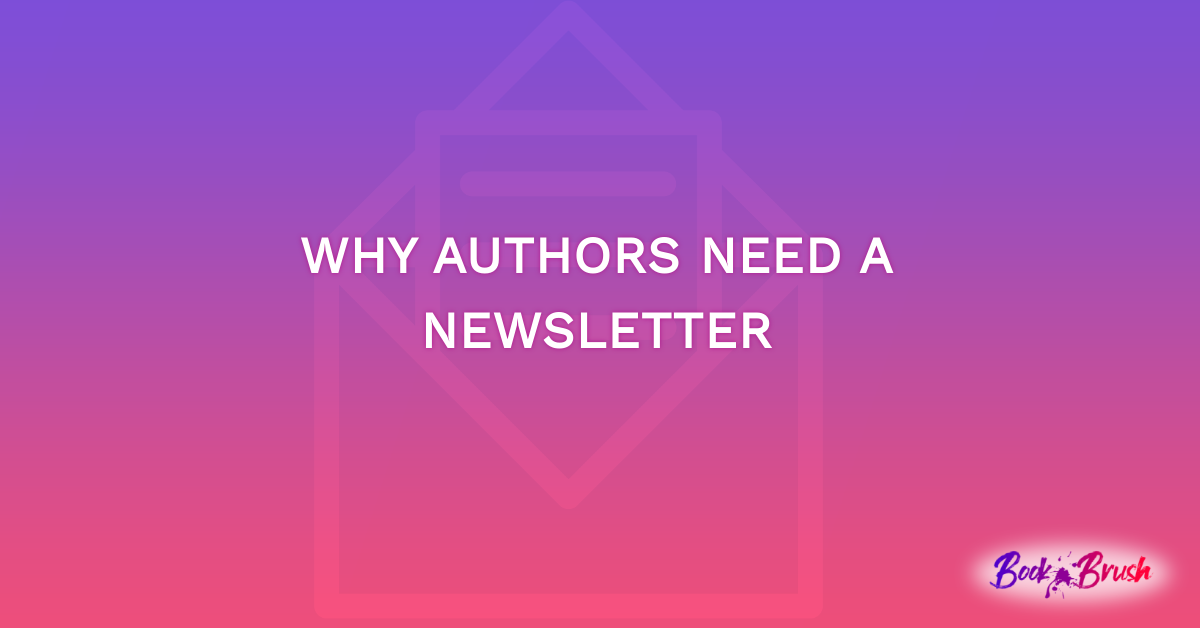Since Christmas is almost here, now is the perfect opportunity to get in the Christmas spirit with your promo. If you’re unsure how to add a little holiday spirit to your book promo, we have an idea for you! With this quick and simple step-by-step guide, you can add your books to a Christmas tree for a fun holiday promo with Book Brush.
Let’s get started!
Step 1
To begin, you’ll start on the home page. Click on the “Create New” button and the “Custom Creator” button.
Step 2
Click on the “Ad Size” button. Once you’ve determined which platform you’re going to use, you can scroll down and find the size you need.
Step 3
On the left-hand side, click on the “Background” button. Make sure you’re on the “Images” tab. You can scroll through all of the photos and find one that you like best.
Step 4
If the size seems off, you can click on the “Eye” button on the right and adjust it that way. When you’re happy with the size and the look of your graphic, you can click the “Eye” button again.
Step 5
Click on the “Book Template” button and then the “Physical Book” button. There are different book positions that you can choose from. When you find one that you’re happy with, you can click on it. Side note: we recommend one that’s more straight-on, so you can see the book cover better.
Step 6
To upload a photo of your book cover, click on the box. If you’ve already uploaded a photo of your book cover, you can scroll down and click on it.
Step 7
Your book cover will appear in the middle. Click on the photo of your book cover and experiment with it until you find a size that you’re content with.
Step 8
To duplicate the photo, click on it and click on the button that has two boxes in the corner. You can fix the size and also drag it to where you want the cover. If you have written more than one book, you can add a cover of each book to the tree. If you have two books, you can just alternate between the two covers.
Step 9
It’s that easy! When the graphic is to your liking, click on the “Download” button and the “PNG” button.
Step 10
This step is important. You don’t want all of your work to vanish because this step is missed. Make sure you click on the “Save To Your Computer” button.
Holiday Font Pairing Ideas
To take your holiday graphics to the next level, we’ve organized the best holiday font pairings for you. These pairings will add a special touch to your graphics and enhance them.
In Conclusion
In conclusion, with this step-by-step guide and our font pairing suggestions, your holiday graphics will stand out and intrigue your audience to want to check out your book. You can easily make this graphic and more with Book Brush. You’ll be surprised how quickly and easily this process will be. ‘Tis the season for creating stunning graphics!